If not fixed correctly, the Windows error number 0xc0000005 could break your workflow. This error could have many different causes, but most of the time, it’s due to a memory problem or your operating system’s failure to process the app settings. You can test several methods to fix this problem on your PC. We’ve put together a list of different methods for you to try. We will look at how to permanently fix the error code 0xc0000005 on Windows.
Error Code 0xc0000005 On Windows PC? How To Fix
Deactivate Data Execution Prevention (DEP)
Data Execution Prevention is a security tool in Windows that keeps viruses and other bad things from getting into your PC. This is done by stopping code from starting from certain parts of memory that would be used for buffer attacks without DEP. One problem is that it can sometimes make it hard for some apps to work properly. We don’t recommend this as a long-term fix, but briefly turning off DEP might help eliminate the Error Code 0xc0000005 on your Windows. This is how you can start.
- Run the command line as an administrator by typing “cmd” into the Start menu search field.
- In the cmd box, type the following code.
-
bcdedit.exe /set {current} nx AlwaysOff
Note: You may encounter this error if you have UEFI secure boot enabled.
In this case, you must disable Windows secure boot and repeat the preceding steps.
That’s it—the DEP will be turned off from now on. Now, restart your PC to verify whether the error 0xc0000005 remains.
Check App’s & PC Version And Compatibility
When your computer can’t process the files or settings your PC needs, one of the most common reasons for the 0xc0000005 error is that. There are many possible reasons for this, but one common one is that you have been using an older app version. You should ensure that the tool works with your operating system the first time you use the app. Check your PC’s version using these instructions.
- If you want to get to Settings, press Win + I.
- Find the word “About.”It will start the Windows Device definition as soon as you do this. To check the app’s version, do the same things listed below.
- In the Settings menu, go to Apps and then Installed Apps.
- You can check the version of any app by clicking on it.
- Click the three-dot icon next to the app if it’s a Microsoft one, then click Advanced options.
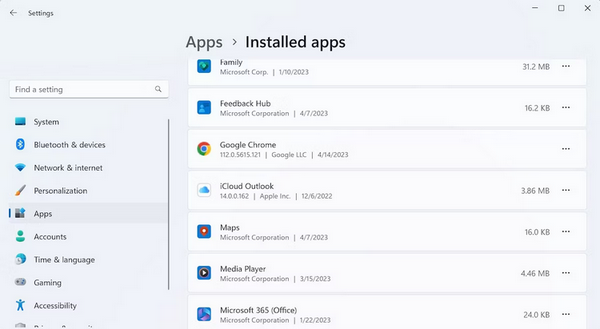
Check the app’s compatibility with your operating system.
Apply Some Generic Fixes For Fixing Errors On Windows
The error number 0xc0000005 has been the focus of the methods we’ve discussed, but almost all Windows problems can be fixed with some straightforward fixes. Note that the methods mentioned below aren’t sure to fix any particular error you’re having at the time, but they might be worth a shot if you’ve already tried everything else. Let’s look at each one separately.
Run SFC Scan – Do an SFC check, which finds and changes any files on your PC that are damaged for any reason.
Use Memory Diagnostic Tool – If your PC has memory problems, you might encounter the 0xc0000005 error message. Any memory problems can be fixed by the Memory Diagnostic tool, which is good news.
Run Program Compatibility Troubleshooter – If an app isn’t compatible with your PC, especially if it’s old, you may have problems running it. You can get it to run properly with the help of the Program Compatibility Troubleshooter, though.
Repair App – The 0xc0000005 error code could mean that the files in the app you’re trying to open are damaged, which is why your PC is showing it. An easy app fix is the best thing to do in this case.
Run Malware Scan – A malware scan could break or mess up otherwise normal PC activities; check and see if that’s the case in this error.
Perform Factory Reset – I call a factory reset the “all pulverizer” for all Windows bugs. It removes your operating system and puts it back on so you can start over. A lot of the time, this is the only way to fix a Windows error.
Conclusion:
Like other sudden Windows problems, the 0xc0000005 error code can instantly break your workflow. To eliminate the Windows error, please use one of the above methods. Windows does make these kinds of simple mistakes from time to time, though, and most of the time, they can be fixed with little to no work. So, please keep track of all the mistakes like this and how to fix them.

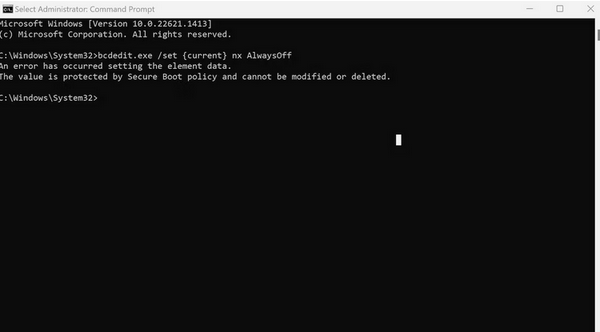


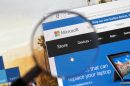

Add Comment