What is the simplest way to print a text message form Android?
You can easily back up your text messages to your computer and protect them from losing out but in several instances, a text message conversation can be so much important that you may need to keep a hard copy to keep it safe in a place. For any important conversation which you may have via text message is highly recommended to be kept as a backup so that you can use it on record for any future use. Though you have kept a backup of these text messages on your PC or Laptop, as another option it is better to also have them backed up at somewhere else too as keeping them stored in a cloud drive or an external drive doesn’t makes them completely safe. And what’s better than having a physically printed out hard copy of the important text message conversations? You may have some essential text message that may be required to be produced in a court hearing, or you want to preserve a precious message received from a loved one. But how to do that?
While several users think that how to print SMS from Android, taking a screenshot and then transferring it to a computer for taking out a printout is the only way but no that is not. Some messages may be very long and it may require you to take several screenshots and then transferring all of them to the PC for printing is a very time consuming and hectic task in itself. But you can bid farewell to the pain with SMS EasyReader&Printer. It is an amazing program alike any other that makes printing SMS text messages very easy. The system is very easy to use and do not have any complex step and can be used by anyone. The complete process takes just a few minutes to complete.
But why choose this over any other application? While you can find several other application options which can help you to print your SMS text messages from Android easily but it is very much likely that those apps can open up your Smartphone to potential malware and security threats. But with SMS EasyReader&Printer, you can be completely be assured of total safety. Well, how to use this powerful program?
How to print SMS from Android?
(1) First step to print SMS from Android:
We invite you to visit our web page and program SMS EasyReader&Printer (https://sms-vmsg.org). On the main page, go to section in yellow [How does it work?]. Read a brief description for Android smartphones (first column on the left). From the [◦ Android ◦] part, completely free, no ads, and easy to use SMS EasyExporter for Android application.
Remember!
The SMS EasyExporter for Android application must be downloaded and installed directly on your smartphone with Android operating system. Therefore, lunch our SMS EasyReader&Printer website (https://sms-vmsg.org) directly in your phone’s browser. Find SMS EasyExporter, download and install the file ‘SMS-Easy-Exporter.apk’.
(2) Second step to print SMS from Android:
Next step is to install SMS EasyExporter for Android application directly on your smartphone.
If you need more technical support with SMS EasyExporter installation, then you should visit our blog and step-by-step guide:
The free SMS EasyExporter application is part of our online solution and advanced program SMS EasyReader&Printer used to export all your SMS text and/or multimedia messages (MMSes) from any Android phone to an external text file: sms_android.vmsg or mms_android.vmsg or sms_mms_android.vmsg.
(3) Third step to print SMS from Android:
Next step is to launch the SMS EasyExporter for Android application on your phone. On the main screen you will see the total number of your SMS text messages and MMS multimedia messages.
Then you have three different options:
- you can only transfer all SMS text messages to an external file (sms_android.vmsg),
- you can only transfer all multimedia MMS messages to an external file (mms_android.vmsg),
- you can transfer all all SMS text messages and all MMS multimedia messages to an external file (sms_mms_android.vmsg),
Press the ‘gear’ icon in the upper right corner and select option suitable for you.
Then you need to choose the directory where the file (sms_android.vmsg or mms_android.vmsg or sms_mms_android.vmsg) with your SMS text messages and/or MMS multimedia messages will be saved.
Depending on the amount of SMSes, data transfer process takes from a few seconds to several minutes. Don’t close SMS EasyExporter app during the process of exporting data to an external file.
(4) Fourth step to print SMS from Android:
Next step is to connect your smartphone to a PC or laptop. To do this, use a standard USB cable. Wait for the computer or laptop to correctly detect your smartphone.
(5) Fifth step to print SMS from Android:
Next and final step is to lunch our SMS EasyReader&Printer web page (https://sms-vmsg.org) directly on a PC or laptop.
Remember!
SMS EasyReader&Printer website and all apps perform best on devices with big screens, such as laptops, PC, tablets.
On the main page of SMS EasyReader&Printer, go to the place where you will see the large blue screen of the smartphone and the various buttons on the left.
Press the [UPLOAD YOUR SMS FILE] button – locate and upload the file saved on the Phone or on the SD card.
Remember!
Most probably your file can be found in… /storage/emulated/0/ directory on the Phone or on the SD card.
If you decided to export:
- only SMS text messages, then your file will have this name: sms_android.vmsg,
- only MMS multimedia messages, your file will have this name: mms_android.vmsg,
- all SMS and MMS messages, then your file will have this name: sms_mms_android.vmsg.
After uploading your file to SMS EasyReader&Printer, you will see all your SMS texts on your smartphone screen.
If you want to print out SMS text messages, just press the [PRINT SMS] button.
Now, you can fully enjoy SMS EasyReader&Printer!
Please, share our site because sharing is caring.
The SMS EasyReader&Printer program offers many other possibilities, e.g. you can generate a chat from conversations with different people, you can search for relevant text messages using: keywords, phone numbers or a date range.
We feel that you won’t find any other better and easy way how to print SMS from Android and undoubtedly this option is also the safest to keep your data and Smartphone safe. So stop worrying and start using it today.
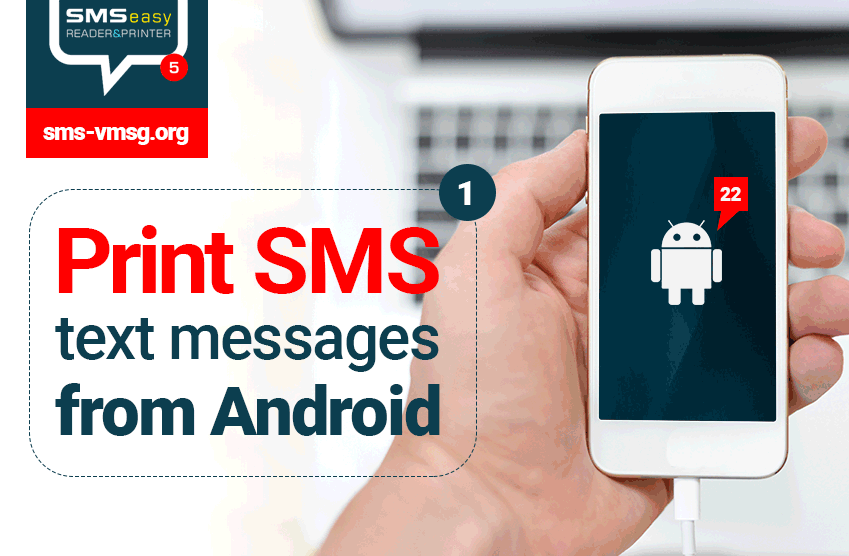





Add Comment