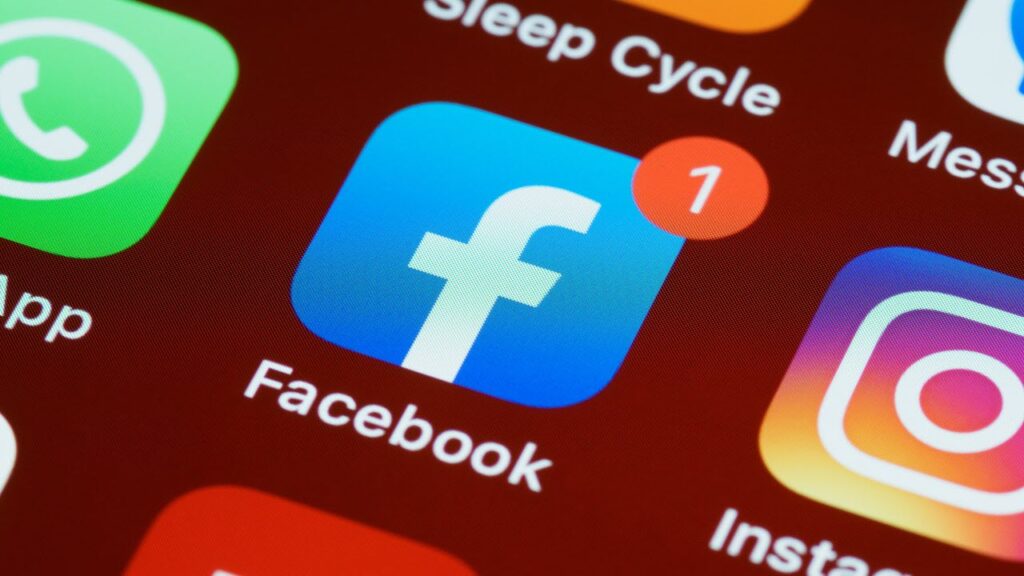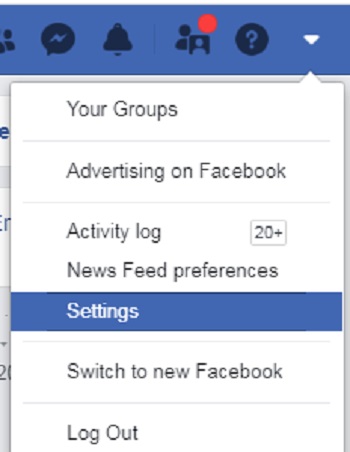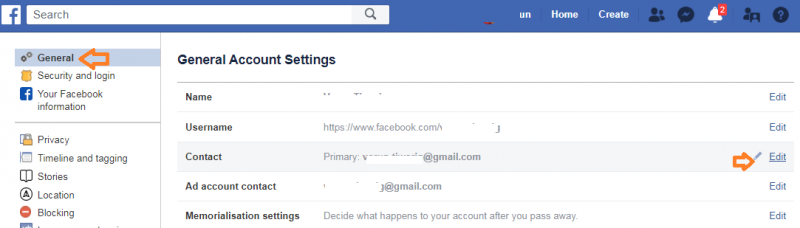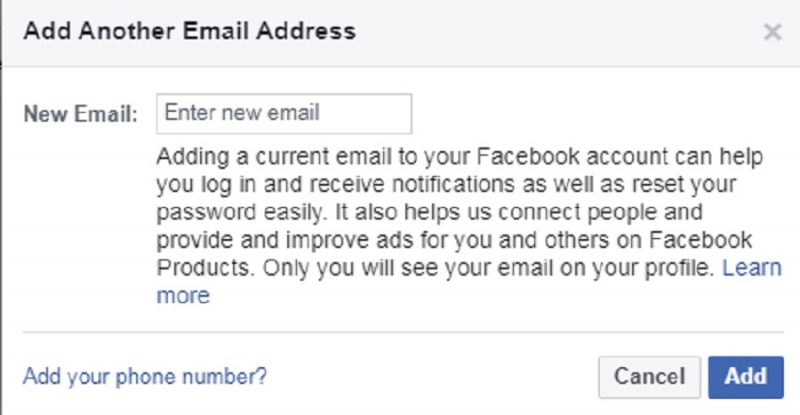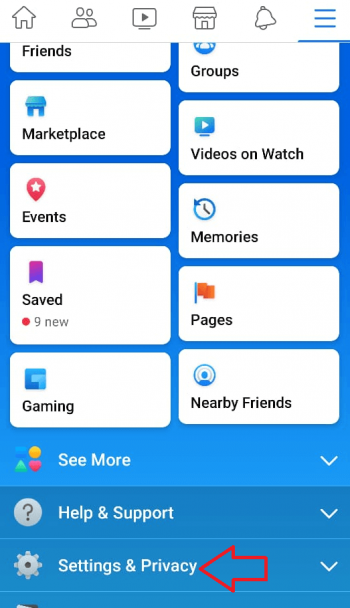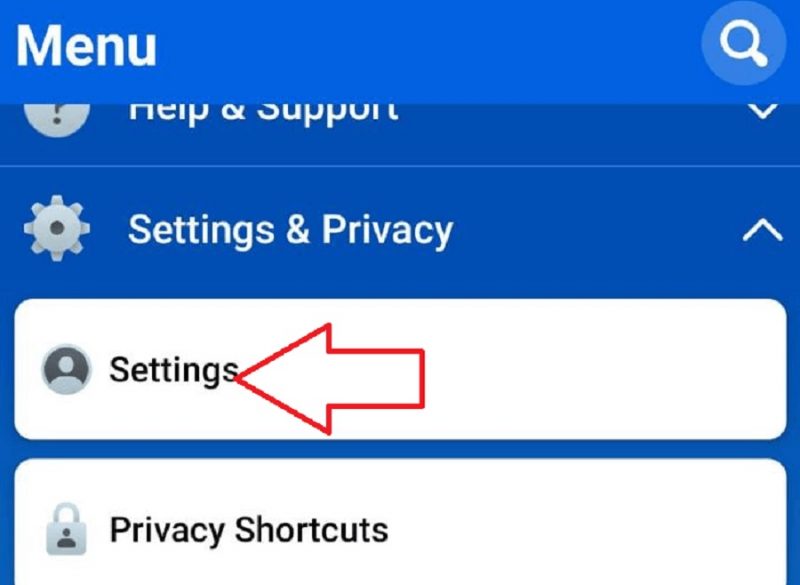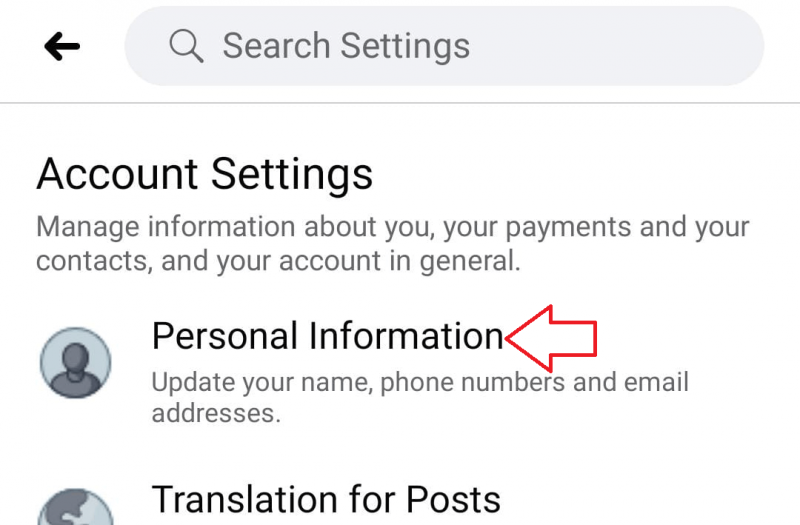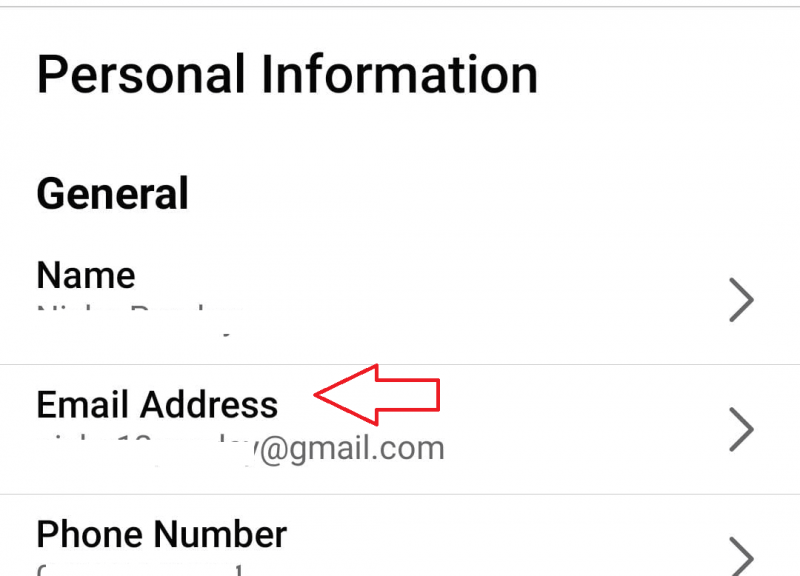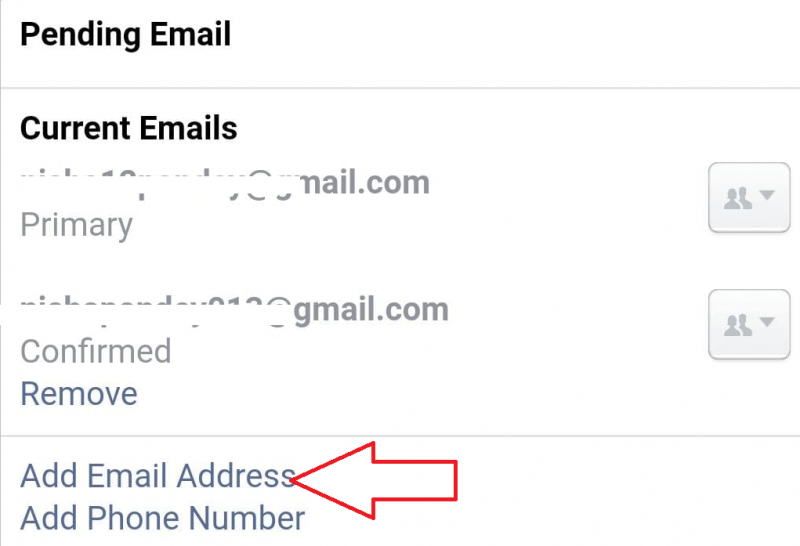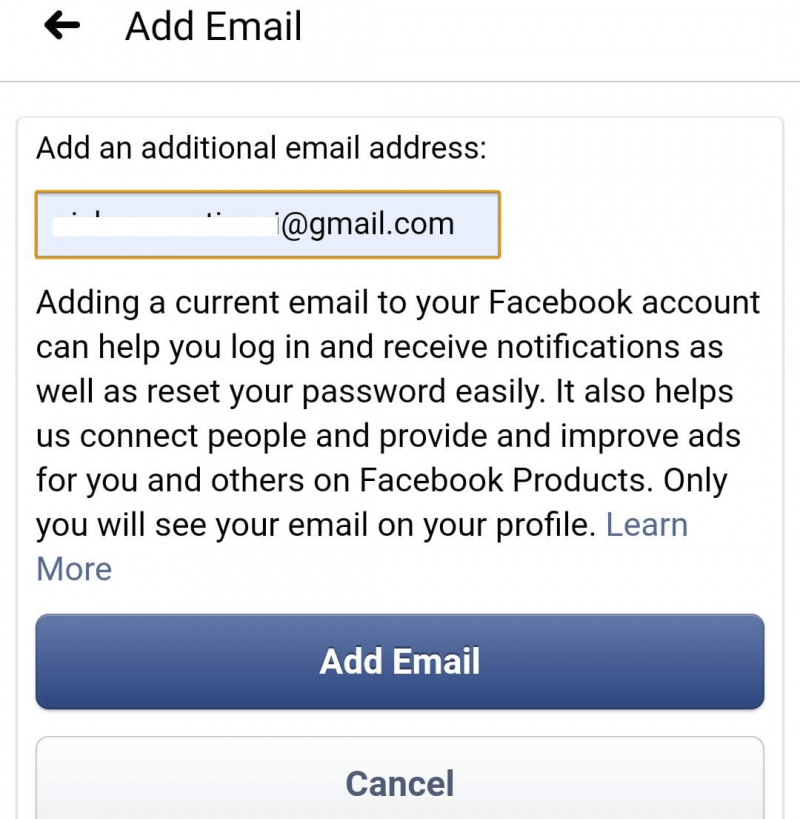In this article, we will explain you how you can change email address on facebook. To make an account on Facebook, you require to have an email address. & after creation, that same email address is needed to log into your Facebook account. Therefore if you no longer use that email address and desire to change it, then this article will lead you on how to change an email address on Facebook.
How To Change Email Address on Facebook
Facebook utilizes your email address as a username to login into your account. Furthermore, it helps anyone to locate you on Facebook (especially if you have a common name). However, if in case you no longer use that email address or you do not have access to it, then it is better to change that email address. Since Facebook gives its users various customization options, changing the email address is one of them.
So guys, without further delay, let’s talk about how to change the email address on Facebook.
How To Change Email Address on Facebook On Desktop
Using this procedure, you can change your email address on Facebook from any desktop machine, irrespective of the OS installed in it.
1. Start your preferred browser and sign in to your Facebook account by giving your Email/Phone number and password.
2. Once you sign in to your Facebook account, tap on the down arrow located at the top right corner of the page.
3. From the drop-down, tap on the Settings option.
4. On the Facebook Settings page, tap on the General tab in the left pane. On the right pane, tap on the pencil icon in the Contact section. This will expand the Contact Section.
5. Now tap on Add another email address or mobile number option.
6. This will initiate Add Another Email Address box. Sign in the new email address that you want to change and tap on the Add button.
7. For security reasons, Facebook will demand you to enter your password for Facebook. Enter the password and tap on the Submit button.
8. Now, another window will open stating that Facebook will send an email to your new email address to check whether it is a real email address or not. Tap on the Close button to close the window.
9. Examine your inbox for the confirmation email conveyed by Facebook. Next, tap on the Confirm button in the accepted email.
10. Alternatively, you can further tap on the Confirm button in the Contact section of the Facebook Setting page & enter the confirmation code received in the confirmation email.
Now since you have switched your email address on Facebook, you can remove the old email address from the Contacts section.
How To Change Facebook Email Through Facebook App on Mobile
For all who favor using the Facebook app then its desktop version, here is the way on how to change email address on Facebook app.
1. Press on the Facebook icon located on your phone screen to launch the Facebook app.
2. Press on the menu icon(three parallel lines) located at the top right
corner of the app.
3. Scroll down and press on the Settings & Privacy option located at the bottom.
4. From the menu, press on the Settings option to get into Account Settings.
5. Now, on the Account Settings page, press on the Personal Information option.
6. Next, press on the Email Address option on the Personal Information page.
7. Press on the Add Email address option.
8. Now, on the subsequent page, type in the new email address that you want to change along with your Facebook account’s password. Once done, press on the Add email button.
9. Now, Examine your inbox for the confirmation email sent by Facebook. Now press on the Confirm button in the received email.
10. Alternatively, you can also press on the Confirm Email Address button on Settings & Privacy > Settings > Personal Info > Email Address > Pending Email.
11. Enter the confirmation code you have got in the email address and press on the Confirm button.
So, folks, we believe now you have learned how to change email address on Facebook on Facebook app and desktop. Furthermore, note that the email you have changed on Facebook will become your primary email address.