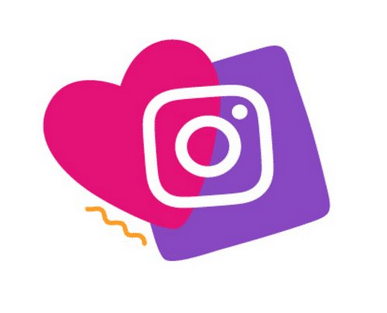Despite Instagram Reels’ popularity, many users don’t watch them because they require sound to play. Adding captions to your reels is a great way to get more people interested and make them easier to understand.
If you want to learn how to add captions to Instagram Reels, you’ve come to the right place. In this piece, I’ll show you how to do it on both an iPhone and an Android device.
How to Add Captions to Instagram Reels on an iPhone
You can add captions to your Instagram Reel using your iPhone in two ways. Using the Instagram app is the first way. The second way is to use online tools that aren’t made by Instagram. We’ll tell you how to do both in detail, step by step.
How to Add Captions to Instagram Reels on iOS using Instagram
Putting words in Instagram captions Using Instagram only takes a few steps. For adding captions in a variety of languages, Instagram has a built-in feature. Here’s how you can use this iPhone feature.
- Launch the Instagram app.
- Open the Reel tab by clicking the plus icon.
- Select an existing reel or record a new one.
- “Next” should be selected.
- The “Text” icon should be tapped.
- You’ll see the message “Transcribe words” on your computer. After a few seconds, the captions should show up. You can now change the color, size, and style of the text and move the captions around (most users keep them at the bottom).
- In the upper right corner, tap “Done.”
- Select “Next.”
- Click “Share.”
How to Add Captions to Instagram Reels on an iPhone Using a Third-Party Tool
Even though Instagram’s feature for adding captions is fine, it could be more accurate, and many users have noticed spelling mistakes. You can’t change these captions on Instagram, though. Because of this, many people who make content decide to use a third-party tool to add captions to Instagram Reels. Using veed.io, we will show you how to add captions to your reel.
Using veed.io, follow these instructions to add captions to your Instagram Reels on your iPhone.
- Go to veed.io after opening your browser..
- Select the reel to which you want to add captions by tapping “Upload Your Video.”
- Go to the “Subtitles” tab at the bottom.
- Select “Auto Subtitle” or “Manual Subtitles.” If you select the first option, the program will create captions. The subtitles must be manually typed in for the second option.
- Check the captions, save your reel, and upload it to Instagram.
How to Add Captions to Instagram Reels on an Android Device
Android users will be happy to hear that adding captions to their Instagram Reels will make them easier to find and search. This can be done in two ways: using the Instagram app or a third-party website. We’ll tell you how to do both step-by-step.
How to Add Captions to Instagram Reels on an Android Device Using Instagram
Instagram has a built-in feature for automatically adding captions to Instagram Reels. This means you don’t have to worry about typing the text by hand and making sure it’s in sync. Here’s how you can use this feature on your Android device.
- Open the Instagram app.
- Open the Reel tab by clicking the plus icon.
- Choose a reel from your collection or record one.
- “Preview” should be selected.
- The “Text” icon should be tapped.
- The “Transcribe words” message will appear on your screen, and the captions will be prepared in a few seconds, depending on the length of the reel. As soon as you see the captions, you can move them around the screen and change the size, color, style, etc. of the text.
- Select “Done.”
- Tap “Share” after selecting “Next.”
How to Add Captions to Instagram Reels on an Android Device Using a Third-Party Tool
The built-in feature of Instagram is, without a doubt, useful, but it often makes mistakes that users need help solving. Many people don’t use it because they don’t want to look sloppy. Also, this feature is not available everywhere. There is a way to get rid of third-party tools, though. With the help of these tools, artists can add captions automatically or by hand without making any mistakes. We think you should use Veed.io. Here’s how to use it to add captions to your Instagram Reel on an Android device.
- Open a browser on your phone and go to veed.io.
- To add captions to a reel, click “Upload Your Video” and select the reel.
- “Subtitles” can be found by tapping.
- Select “Auto Subtitles” or “Manual Subtitles” according to your choice. The “Auto Subtitle” option is easier to use because it analyzes your reel and makes the text on its own. If you find mistakes, they are easy to fix.
- Make sure the captions are correct, save your reel, and share it on Instagram.
FAQ
Why can’t I see the “Captions” option on Instagram?
The “Captions” option is not available in every country. If you don’t see the “Captions” label, it’s probably because this option isn’t yet available in your part of the world. You can trick Instagram into thinking you’re somewhere else by using a virtual private network (VPN). Or, you can use a third-party service to add captions to your reel and then upload it to Instagram.
How can I Fix Incorrect Captions on Instagram?
The default captions on Instagram are generated automatically, which is a shame. This means that you, as the user, can’t do anything to fix a wrongly generated caption besides possibly having to re-record the whole video. If this keeps happening to you, try one of the methods above that involves a third-party app.
Attract an Audience
Adding captions to your reels is a great way to get new users to check them out. With captions, your viewers can understand what you’re saying even if the sound is off. Make sure your captions are right and that your reels are interesting and fun.
Have you tried adding captions to your Instagram Stories? Did you use a feature that came with Instagram or a tool from somewhere else? Tell us in the area below for comments.