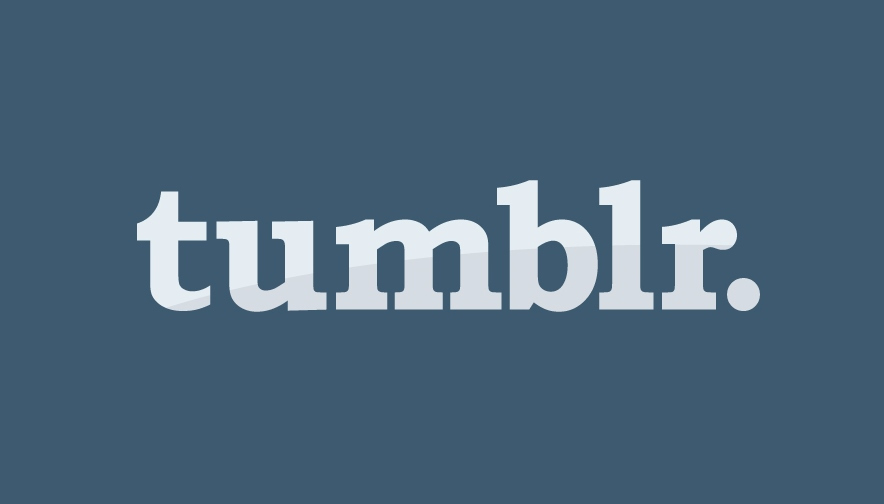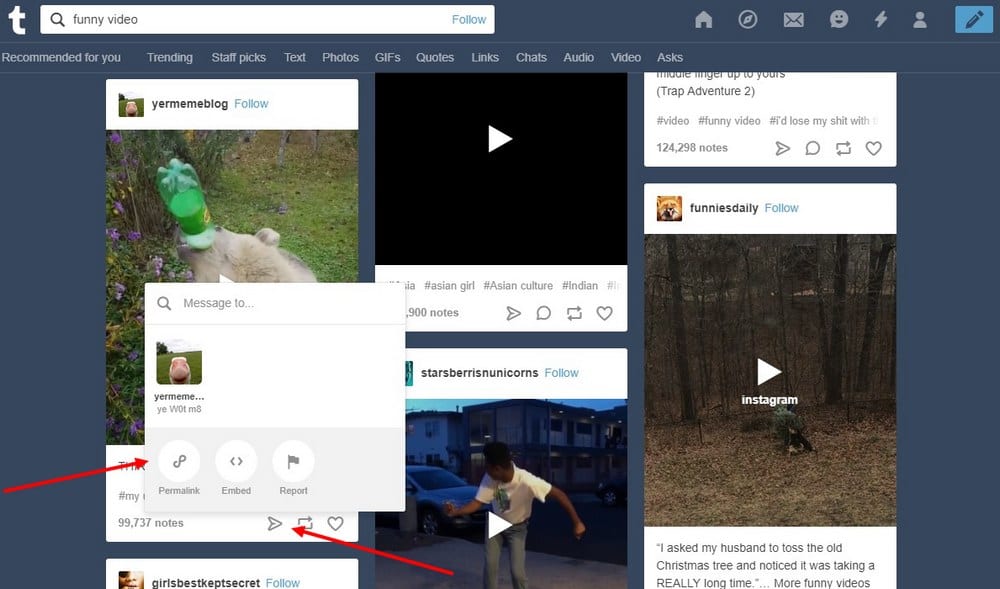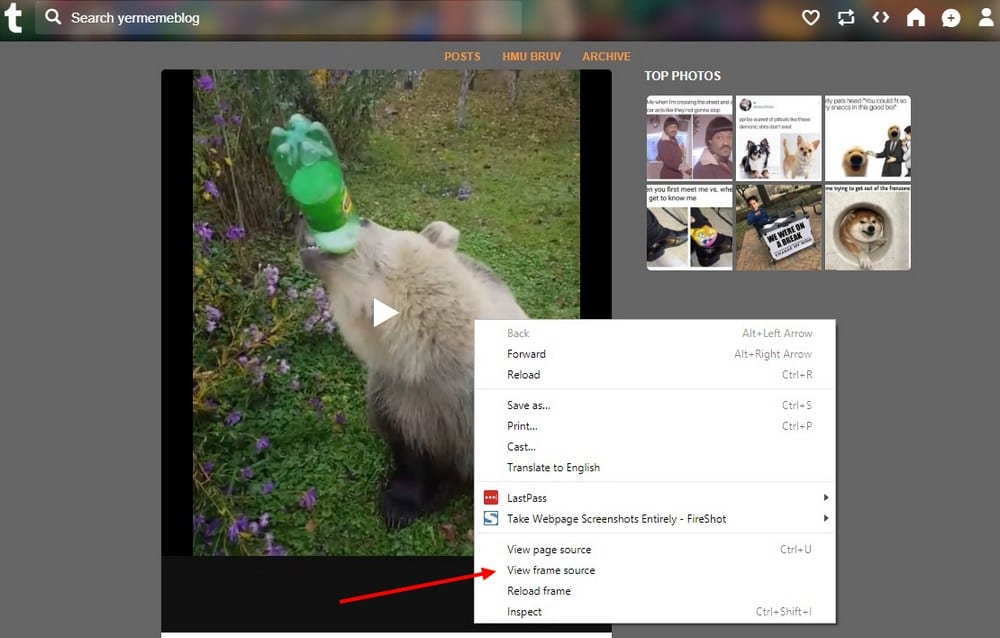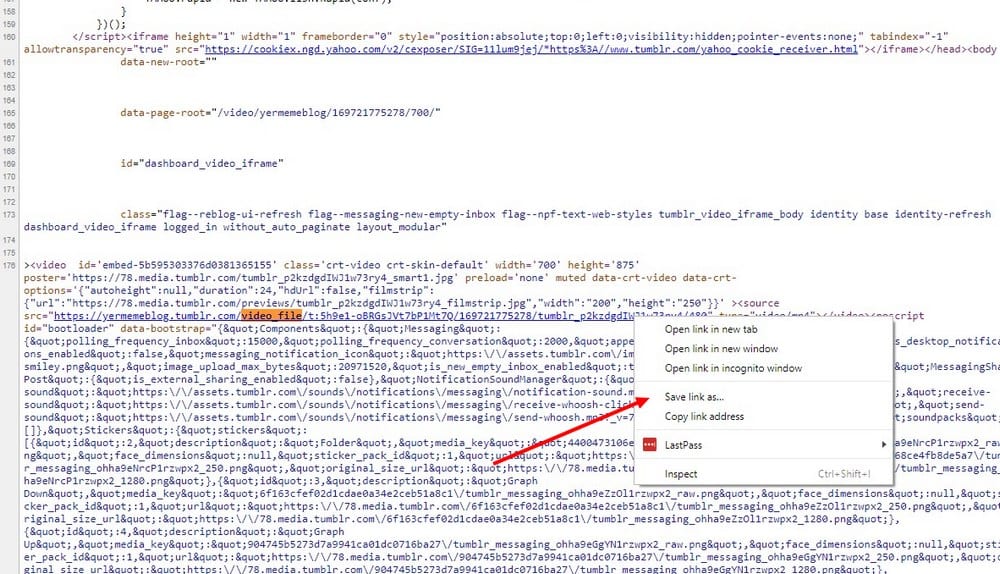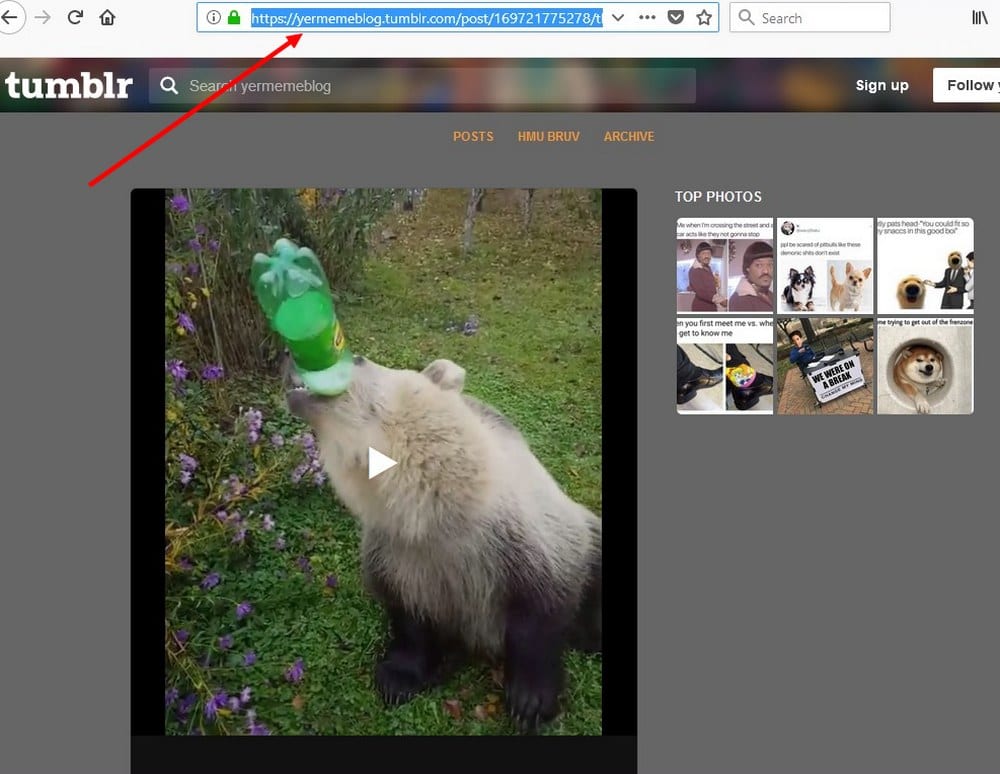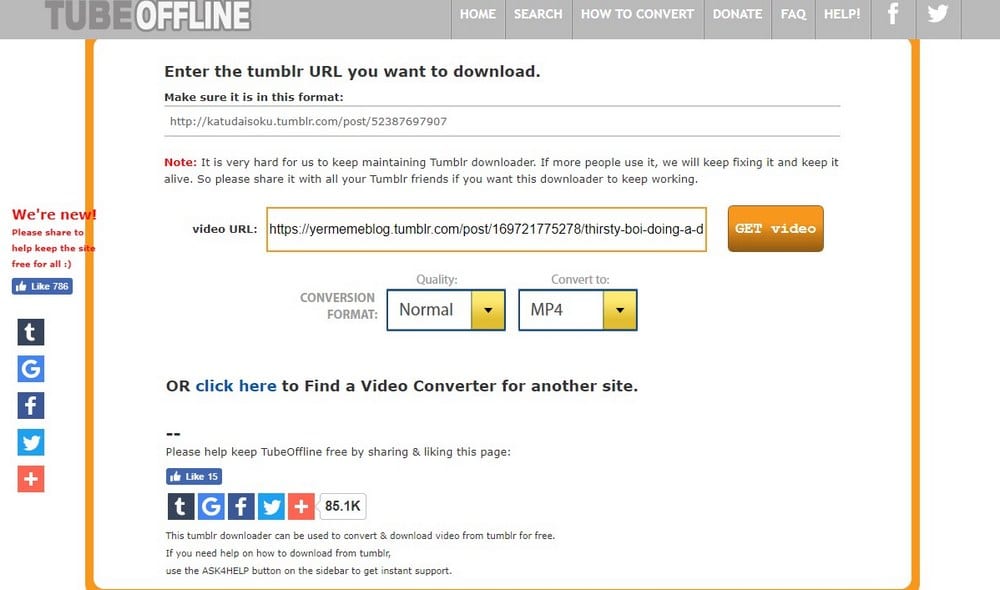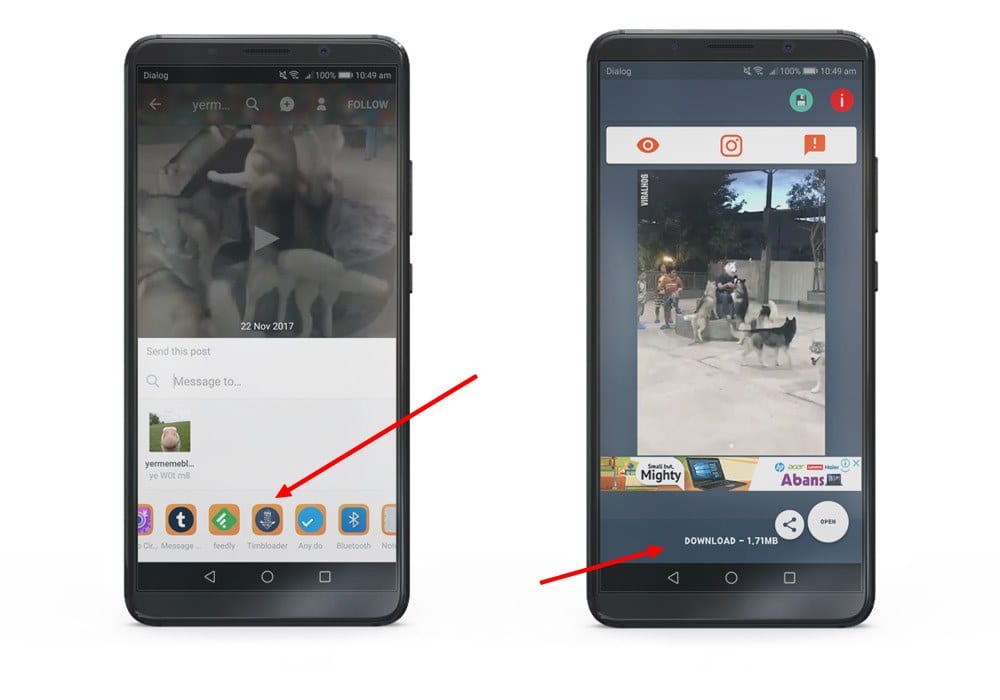Do you have a Tumblr account? If your response is yes, then you already know how fun it is to share your adventures with your friends while also checking their photos and videos. At times you might be wondering how to download Tumblr video for entertainment later when you have the time or anyplace where there is no Internet access? Or you may as well wonder how to Download Tumblr videos for future reference or preservation. Thankfully, many can be found online. The sole dilema there’s to know which is which.
If you ever wanted to download these Tumblr videos to watch later or share with others, then this guide is for you. In this post, we’ll show you how to save Tumblr videos to your desktop or mobile device using 3 different methods.
3 Easiest Ways to Download Tumblr Videos to PC or Mobile
Note: Before getting started, it’s important to know that you can only download videos directly uploaded to Tumblr using these methods. Videos shared from other sites such as Instagram and YouTube won’t support these strategies.
Method 1: Using Google Chrome
Doing a little bit of extra work, there’s a much easier way to download Tumblr videos using Google Chrome. This way you can download videos without having to use third-party websites or apps. Here’s how it works.
Step 1: Find the video that you want to download. Click on the Share button and then click the Permalink button. This will open the video page on a separate tab.
Step 2: Right-Click on the video and select View Frame Source.
Step 3: On the Page frame source code, search for a link with the tag “video_file”. Press CTRL + F or Command + F on your keyboard to search text on a web page.
Step 4: Right-Click on this link and choose Save Link As to save the video file to your computer.
Method 2: Using A Video Downloader
If using Google Chrome to download videos is too complicated for you, then you can use an online video downloader website, like TubeOffline, to Easily download the video to your PC.
Step 1: Click the Share button of the Tumblr video and click on the Permalink button. Once you’re on the video post tab, copy its URL.
Step 2: Open TubeOffline in your Browser and paste the copied URL into the form field on the website. Choose the quality and the video format you want to download the video and then click on Get Video.
Step 3: Right-Click on the Download button and choose Save Link As to save the video to your PC.
Method 3: Using A Mobile App
If you want to download Tumblr videos using your phone or tablet, then you can use an app to save the Tumblr videos to your mobile device.
Step 1: If you have an Android device, install the Tumbloader app on your phone or tablet.
Step 2: Then browse Tumblr using the official Tumblr app as you normally would. Whenever you want to download a Tumblr video simply click the Share button and then choose Tumbloader as the share option.
This will open the video file in Tumbloader app.
Step 3: Click on the Download button to download the video to your phone.
Tumbloader also lets you download videos from Instagram as well. The process is quite the same.
If you’re using an Apple device, then you can use the Tyblr app, which is actually a third-party client app for Tumblr. This means you login to your Tumblr account using this app instead of the official app.
So we don’t recommend using third-party client apps, it’s the only option available for iOS users for downloading Tumblr videos. Use it at your own risk if you must.
Conclusion
Many tools that can help you Download videos from Tumblr, Regardless of what platform you generally use. As you can see in this article, you can download videos to your mobile phone your Windows PC or Mac from online whenever you want. It’s all about finding the right tool that offers convenience and professionalism in one complete package. Just try them out, you will not regret spending your time in the end when you find the perfect one for you.