Whether you are a freelancer who does a virtual assisting job at the side or a full-time office employee who works with files and documents all day, it’s safe to say that having a great handle on your PDF skills is important, if not, a necessary skill to have. As administrative works and functions go, PDF editing is up there, alongside word processing skills, and spreadsheet mastery.
Forget about the basic PDF editing skills first, like annotating, affixing signatures, and adding comments, some edits, like splitting a PDF may look easy to do in theory, but can be complicated to do in real-life. In this article, we’ve collated three of the more effective ways to go about it. So whether you want to make the process of splitting PDF faster and easier, or you just want to gain more PDF editing skills, you should find these tips interesting. Here they are:
To be more convenient, use an online browser-based application.
When you are always on the go, wouldn’t you want to make your work accessible anywhere as well? Well, don’t let being away from the computer stop you from something as mundane as splitting PDF. But the question here is, how do you do a PDF split without a standalone PDF reader and editor? It’s actually simple – lots of online PDF editors are available online, like PDF Bear.
What you need to do is go to the Split PDF suite, upload the PDF file you want to get pages from, split it into several documents, and wait for it to upload completely. Once that’s done, set up the splitting process, just like how you would want the final file to look like. Wait for the online application to do its thing, and depending on the length of your file, in minutes, you should get a fully downloadable split PDF file.
Always bear in mind that when splitting PDF online, you would need a trusty browser to access the site. Default browsers on smartphones, iOS and Android, should do the job pretty well, so you’ll want to split on those. When all else fails, download a Chrome browser for your smartphone. It will nicely load PDF Bear’s online application without hiccups!
In an office setting, standalone software is better suited
When you are inside your workplace, and have direct access to your work desktop or computer, powering off your old trusty PDF viewer and editor to split PDF is the way to go. Splitting PDF is a middle-of-the-road kind of operation, so most PDF viewers should have it. If you are not sure if your pre-installed software has it, type up a quick Google search to check.
There’s always going to be the odd PDF viewer that only focuses on surface edits, and if you are working with a laptop or desktop with a run of the mill specs, chances are high that the pre-installed PDF viewer is not as powerful as you would hope. If this happens, searching the net and installing it is due. But that would take a sizable chunk of your time as well, so you’re probably better off with the first option.
Highlight the pages you want to separate
The easiest way to split PDF is to highlight the pages you want to separate. Much like separating individual pages to form a new file from the original PDF, splitting PDF works by identifying the exact pages you want to split. Afterwhich, collate the pages separated. Then check for possible parts that can still be flattened. If there’s not, then you should be ready to print.
Takeaway
Editing PDFs is not the easiest when we really think about it. Portable document format is not the most-friendly to edit in, as it is usually the file format that’s used universally for files that are ready for printing. So taking your time out of the day to learn some tricks on improving your skills on it is a great use of time. And even if you don’t end up using them every day, at least you’ve learned them firsthand!
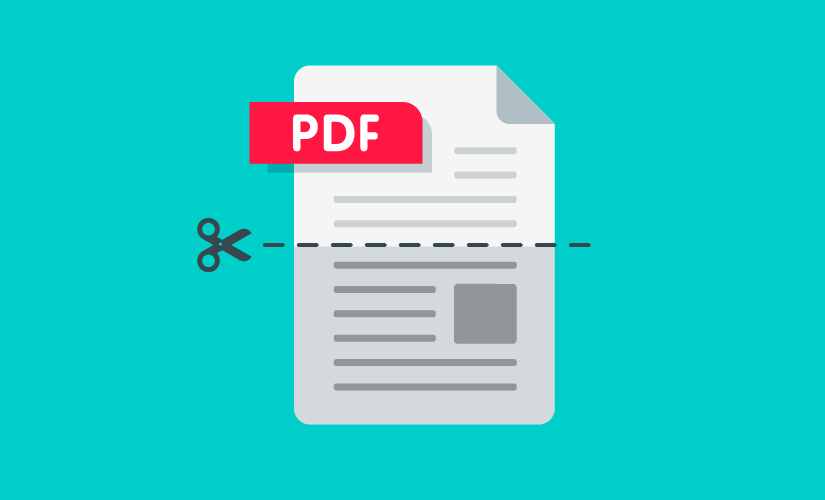



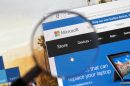
Add Comment