Instagram Reels have become one of the most popular types of online posts very quickly. They are used by bloggers, marketers, schools, and everyone else on Instagram. You might have decided to let your imagination run wild and make a cool video for Reels. But how do you change the video to fit your tastes and needs?
You’ll find out exactly how to do that in today’s article. We’ve researched for you and made a list of the seven best apps for editing videos (free and paid). With these apps, you can make the Instagram Reels you’ve always wanted.
Best Instagram Reels Editing Apps
Before we get into a list of the best apps for editing Instagram Reels, it’s important to note that these apps were chosen based on certain criteria. We looked at the number of features, how easy it is to use, how many people have downloaded it, and how happy people have been with it. We’ve given you answers that will work on Android and iOS devices. If you want to do more advanced editing, we’ve also found some paid apps with extra features that you can sign up for.
The process for downloading any of the apps below is the same, but here’s a quick rundown in case you have trouble:
1. Then, depending on your device, go to Google Play or the App Store.
- Click Download or Setup.
- Click Download or Setup.
- Wait for the app to install, then sign up with Instagram or your email.
Two apps below, iMovie and Clips, are made by Apple and won’t be available on Google Play because they are Apple-only.
Now that we know how things work let’s look at the best apps you can use to edit Instagram Reels.
With InShot, you can change the video’s orientation from horizontal to vertical, add titles, transitions, custom text captions, and more. Both the Google Play Store and the Apple App Store have this app.
The app also lets you trim footage, speed up videos, splice them, add background music and filters, and do much more.
Note that the free version of this app will leave a watermark on your work and only let you use a few tools. You can sign up for a monthly or annual plan or buy the tools you need if that’s all you need.
InShot Pros
- One of the easy-to-use apps is
- Simple to change.
- Lots of options
- Backs up collages
InShot Cons
- No high-tech tools for editing
- The free version has a watermark on it.
- Timeline with only one track
2. Adobe Premiere Rush
Adobe Premiere Rush is a video editor made by Adobe, one of the world’s most well-known companies for editing visual content. You can only guess how many tools and effects you’ll have access to once you download this app. There are a lot of free templates built into Instagram Reels that you can use. The easy-to-use interface with just a button tap makes HD video exporting a breeze. This means you can publish your newly edited videos as Reels immediately.
The great thing about the app is that there is also a desktop version for more complex work. But the mobile version is as powerful and will meet all your needs. You also can easily change the speed of your video, add audio, change the titles, change the transitions, add effects and filters, and do much more.
You can download the app for free on all of your devices and use the basic free app with limited features or upgrade to the premium version to get full access to all video editing tools.Before you buy the software, you can try it out for free for seven days.
Adobe Premiere Rush Pros
- There are many ways to edit videos.
- Easy to send files
- Great tools for colors and titles
- Getting desktop and smartphone projects to work together
Adobe Premiere Rush Cons
- The high-end plan costs a lot.
- Slow rendering of a project
- It doesn’t have storyboards.
3. Clips (iOS only)

With Clips, adding funny, attention-getting captions to your Instagram Reels only takes a few seconds.
A feature lets you add 15-second Reels with captions that show up as you talk, similar to how subtitles work.
You can also use the transcription feature, which is better than other services. The captions can be changed in color, size, and font by the user.
You can also use Clips to make Reels with intro or outro messages that show up at the beginning or end of the clip. If you need to, you can always add animated characters, emojis, stickers, or GIFs to your videos to make them look better.
This app has almost no learning curve because its features are so easy to use.
The clip is a free app you can get from the App Store and use on your iPhone or iPad. Because the app was made for the iOS system, there is no Android version.
It is one of the few free apps, so you don’t have to worry about hidden costs when downloading and playing.
Clips Pros
- Free for always
- Intro and outro message features
- No learning curve
Clips Cons
- iOS only software
- Lacks advanced video editing features
4. The Instagram App

This may seem like a no-brainer, but you can edit videos for Reels in the Instagram app. If your smartphone is short on storage or you only need basic editing tools, you can get the job done from within the app – no need for additional downloads!
You can record your Reels in segments, combine multiple videos into a single Reel, set timers, use filters, and change the speed of the video.
The best part is that the app is free, so you can boost your Reels videos anytime, anywhere.
If you haven’t already, you can get the Instagram app from Google Play and the App Store.
The Instagram App Pros
- Simple to put up Reels
- Simple and intuitive interface
- No cost to use
The Instagram App Cons
- Has few options for editing
5. iMovie (iOS only)

iMovie is another app made by Apple that lets you edit videos in a lot of different ways. If you love making Hollywood-style clips and posting them as Reels but don’t have this app on your phone, you can get it from the App Store.
Some many tools and features will always be free. You can choose from several different soundtracks to make your videos look and sound good. You can even record your voiceover and add it to the clip if necessary.
iMovie makes it easy to change the titles and backgrounds of your videos and add filters to make them look more interesting. You can also use fun video templates or add more than one video theme to one video with just a few taps. This software has practically no learning curve; you can use it freely from Day One.
iMovie Pros
- Most tools are free forever.
- Tools to edit the background of a video
- Easy-to-use interface
iMovie Cons
- Only available for iOS
6. KineMaster

KineMaster is video editing software for people who want to do things perfectly. This is the app to try if you want to make perfect high-resolution Reels that look like a pro made them. With the easy-to-use drag-and-drop interface, you can record voiceovers, add pre-recorded sound effects, make your animations, and change your videos in any way you want.
Shape masks can also add logos or shapes, scene transitions, text overlays, motion graphics, and more to your videos.
KineMaster is one of the few smartphone apps that gives users as many editing options as KineMaster.
While working on multiple video layers, you can play with rotation, opacity, color filters, cropping, or even the chroma key tool.
There are both free and paid versions of this app, but the free version has more than enough tools for your Instagram Reels needs. The paid version may cost a bit more in the long run, but you should try it out if you plan to edit videos a lot.
You can get the KineMaster app for both Android and iOS. Once you’ve downloaded the app, all you have to do is sign up to start editing.
KineMaster Pros
- Feature-dense video editing app
- Most people can use the free one.
- Drag-and-drop method
KineMaster Cons
- A bit pricey for the premium version
- It may take longer for beginners to get used to it.
7. FilmoraGo

FilmoraGo is one of the most popular video editing programs, and it has great tools for editing Instagram Reels. You can add stickers, text, animations, overlays, and other things in a few easy steps to make your clip more interesting. You can also add your voiceover, make special “picture-in-picture” effects, and speed up or slow down your videos.
The best thing about this app is that you can add background music from the royalty-free library to make your viewers feel something.
All the tools for editing videos that come with the app are free. But when you export your video, there will be a watermark of the company’s logo on it. You can sign up for one of the annual premium plans to avoid watermarks and get extra features like:
- Audio equalizer
- GIF support
- 4K resolution
- Motion tracker
- Green screen
- More than 800 things
Because the platform has many features, it may be harder for beginners to learn than the simpler alternatives we’ve already discussed. The app also doesn’t have a proper walkthrough, but there’s nothing that can’t be fixed with a YouTube tutorial.
If you haven’t already, you can use your Android or iOS device to download Filmora for free.
FilmoraGo Pros
- Very easy-to-use interface
- Easy to send files
- A lot of free stuff
- Free to try
FilmoraGo Cons
- The free plan includes watermarking.
- Not enough title and heading choices
- It’s a bit hard to learn.
Bring Your Instagram Reels to Perfection
Reels are the only way for online marketers to get their audience interested and raise brand awareness on Instagram. Whether you’re a pro or a regular user who likes to edit and post videos on this channel, many great apps can help you create stunning content.
We included options for all users in this article, including those who can get by with simple tools and those who need more complex software.
Which app did you find to meet your needs the best? What features do you want in Instagram Reels video editing software? Use the comments section below to tell us what you think and what you’ve done.
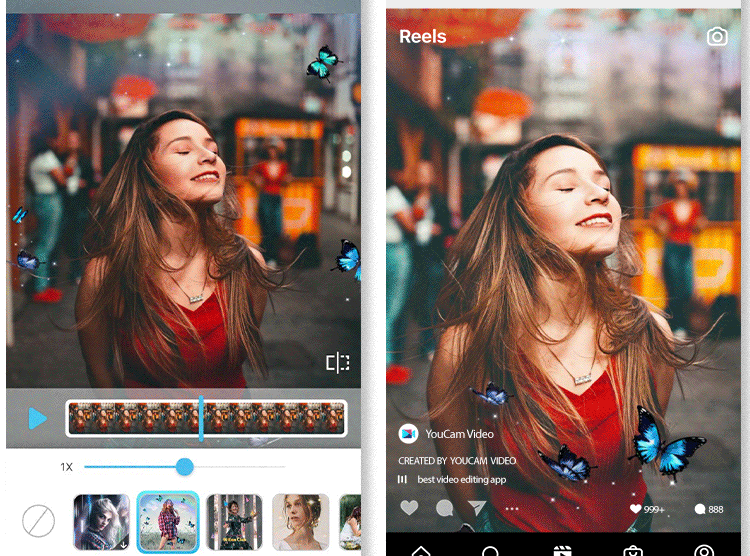















Add Comment