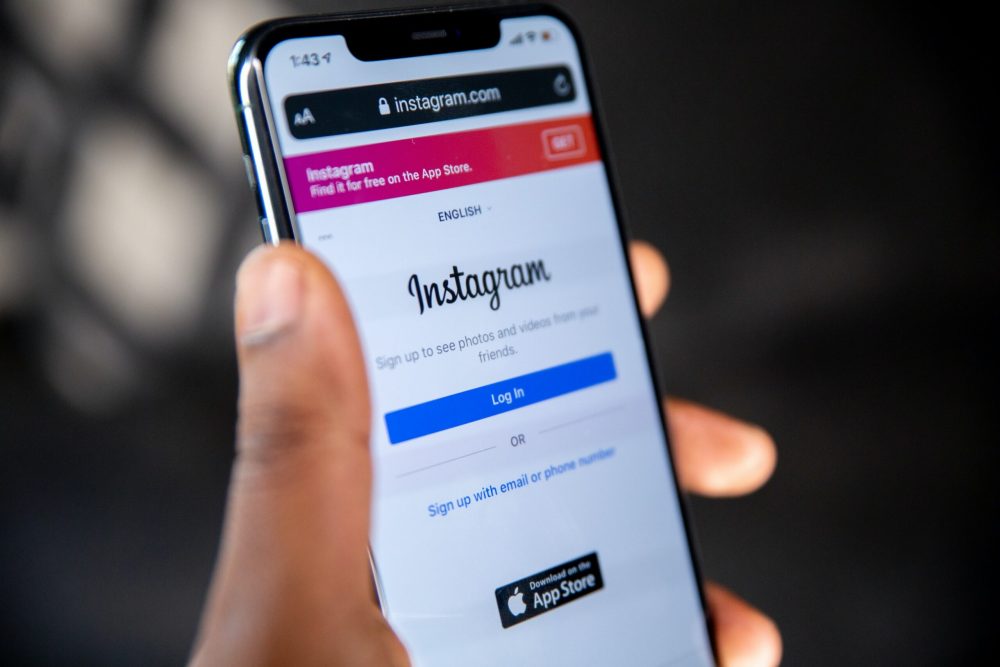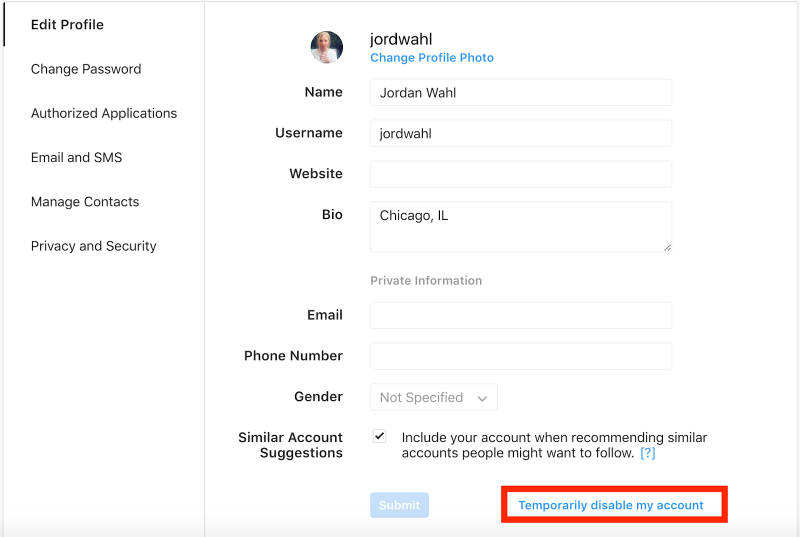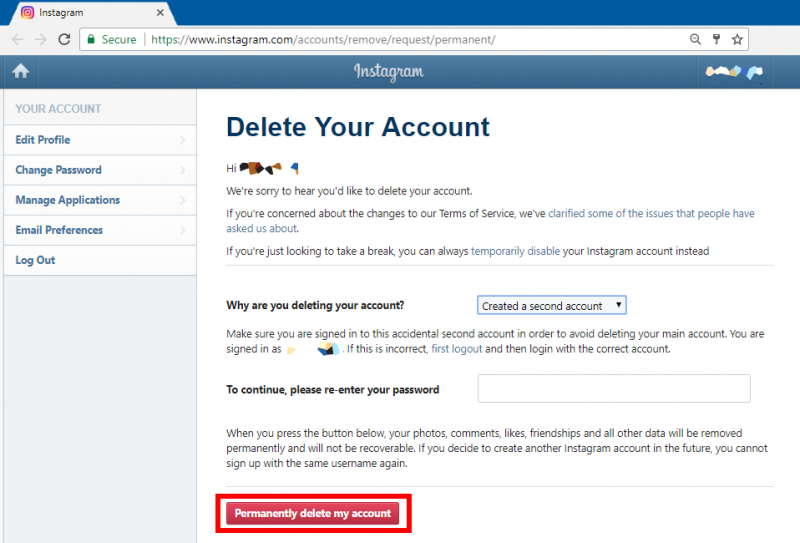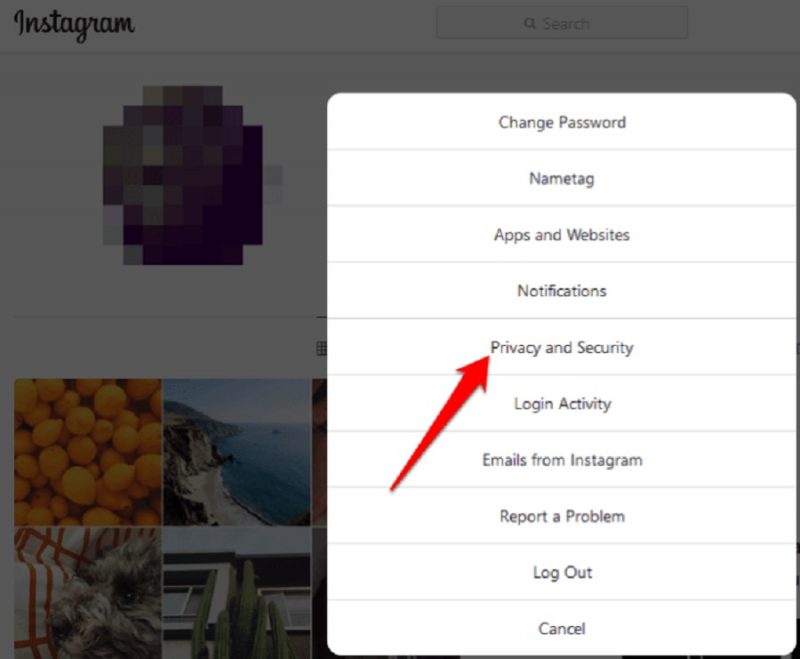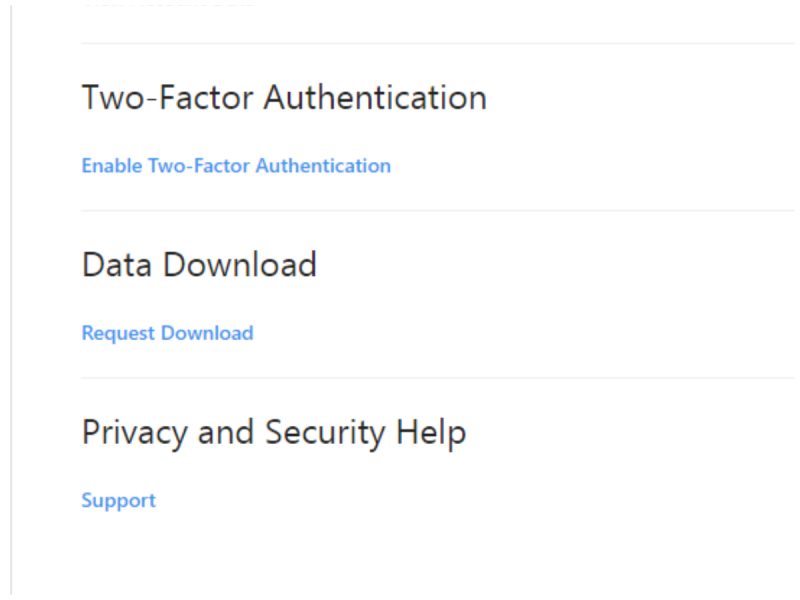In this article, we will explain you how to delete instagram account temporarily or permanently. We are extremely jam-packed with these social networking apps that we can’t even spend 30 free minutes with our granny sitting next to her and exchanging views on family matters. Suddenly, 1 day, we realize that we need to get rid of this cyber relation and get deeper into our personal lives, it’s finally time to get rid of followers’ addiction.
Those who worry regarding identity theft or have a threat to their data privacy should not be utilizing Instagram or its parent corporation Facebook to stay protected from various privacy scandals. In 2018, a security issue was stated in the Instagram feature ‘Download Your Data,’ where users compromised on their passwords in plain text. There can be hundreds of causes why you should get rid of your Instagram account. Well, if you eventually decided, here is how to delete Instagram account permanently or temporarily disable an Instagram account.
How To Delete Instagram Account Temporarily or Permanently:
What is the Difference Between Deleting vs Deactivating?
You can permanently delete the Instagram account or temporarily disable an Instagram account as per your choices.
Deactivating is a temporary method where all your account info, your profile, followers, photos, likes, and comments are hidden from other users. You can log in back anytime with your user credentials and access all your account info.
Deleting your Instagram account is a permanent method, and it can’t be undone. You can’t recover a deleted Instagram account. If you delete your Instagram account, your videos, data, photos, followers, comments, or likes, everything gets permanently deleted. You can never sign back in or get access to this data.
Temporarily Disable Instagram
If you only want to temporarily disable your account and see if you can live without it, you can do that by following these actions. Your profile, photos, all your likes and comments will be temporarily hidden until you choose to reactivate your account by signing back in.
Step 1. Log in to your Instagram account on a mobile browser or a computer browser. You will require to log in using a browser to temporarily disable your Instagram account as you can’t do using the Instagram application.
Step 2. Press or click on your profile picture at the top-right corner of the screen and then choose the ‘Edit Profile’ option.
Step 3. Scroll down to the list’s base and then press or click on ‘Temporarily Disable My Account’ listed at the bottom-right corner.
Step 4. It will provide you a survey question to select an option from the drop-down list to know the reason ‘Why are you disabling your account?’ Choose one option and then re-enter your password. The choice to disable the Instagram account will simply be enabled after selecting a reason from the list and entering your password for confirmation.
Step 5. Press or click on ‘Temporarily Disable Account.’
This is how to temporarily deactivate the Instagram account. If you require to permanently delete Instagram account, you can follow the below steps.
“Please Note: If you don’t memorize your account password, first you will need to recover your account password & then go through the deleting/disabling process.”
How to Delete Instagram Account Permanently
“Before you proceed ahead and delete your Instagram account permanently, you need to know that once you delete your account, you won’t be capable of signing back in with the same username. You won’t be capable of reactivating your deleted account.”
If you forgotten the Instagram password, you won’t be capable of login into the account, and at the same time, you won’t be capable of deleting your Instagram account permanently. Instagram or anybody else can not ever delete your account until you share your password.
You may follow these actions to permanently delete your account.
Step 1. Log in to your Instagram account on a mobile browser or a computer browser. You will require to log in using a browser to permanently delete the Instagram account as you can’t do that using the Instagram application. Go to the Delete Your Account page.
Step 2. It will provide you a survey question to select an option from the drop-down list to know the reason ‘Why are you deleting your account?’ Choose one option and then re-enter your password. The choice to delete an Instagram account will only be allowed after selecting a reason from the list and entering your password for confirmation.
Step 3. Click or press on ‘Permanently delete my account,’ and it will be removed permanently.
“Please Note: If you permanently delete your Instagram account, your profile, videos, photos, comments, likes, and followers, everything will be forever removed.”
Additionally, if your Instagram data is taking you back to permanently delete Instagram account, you can get a backup of your data with some clicks.
Downloading Your Instagram Data
Memorialize that if you have deleted your Instagram account, you won’t be capable of getting your data back. It’s always safer to take a backup of your videos, photos, or contacts. To download Instagram data or create a copy of your Instagram data, follow these actions:
Step 1. Log in to your Instagram account and press on the ‘Settings’ (Gear Icon).
Step 2. Click on the ‘Privacy and Security’ tab and select the option ‘Request Download.’
Step 3. Enter the email address on which you want to receive a download link to your Instagram data. Enter the password when prompted.
Step 4. Though it says that you will get an email with a link to your data within 48 hours. The email’s name should be ‘Your Instagram Data’, Click on the ‘Download Data’ to receive your data on your system.
Conclusion
This post is for those who just want to temporarily disable an Instagram account or learn how to delete Instagram account permanently so that they can spend time with their family members or stop themselves from privacy theft.