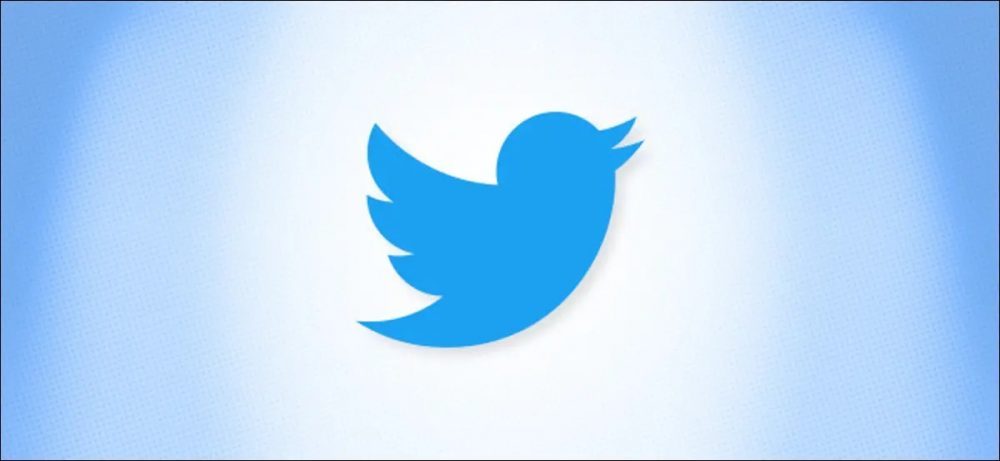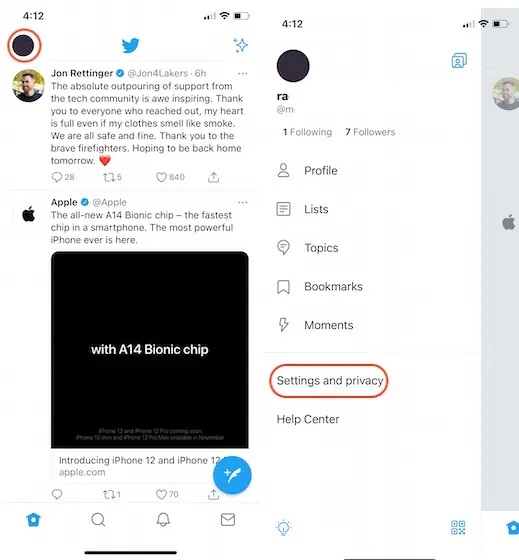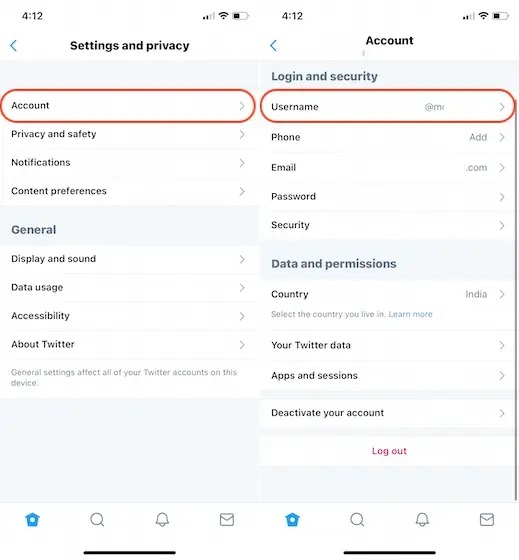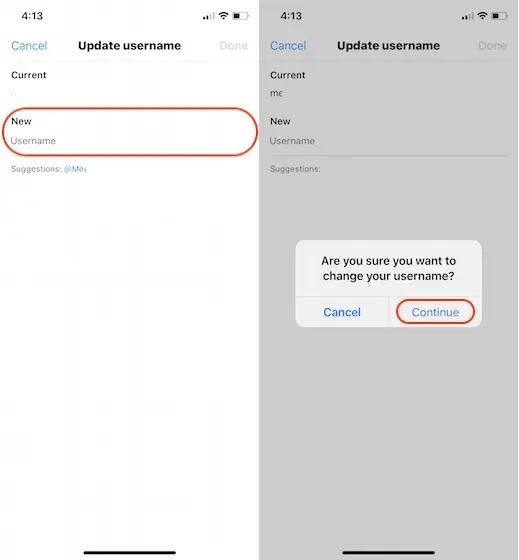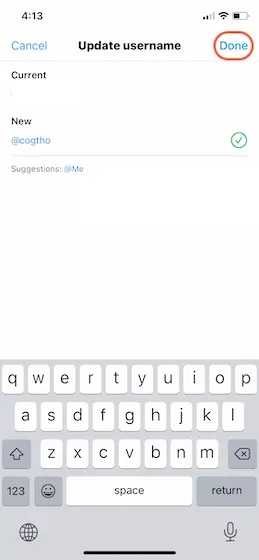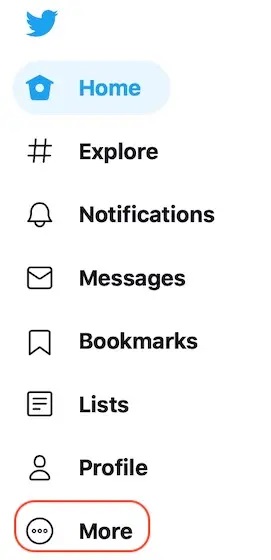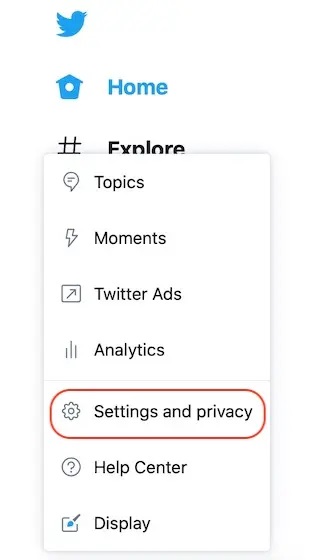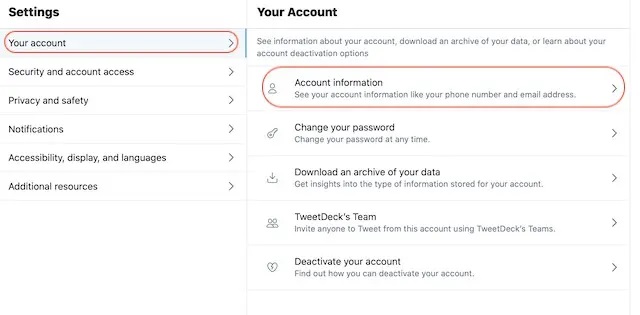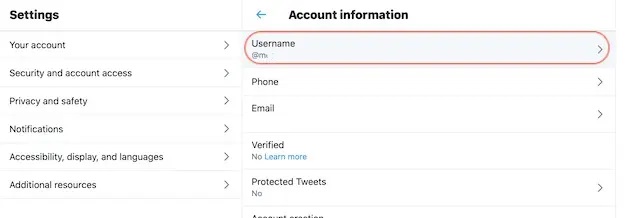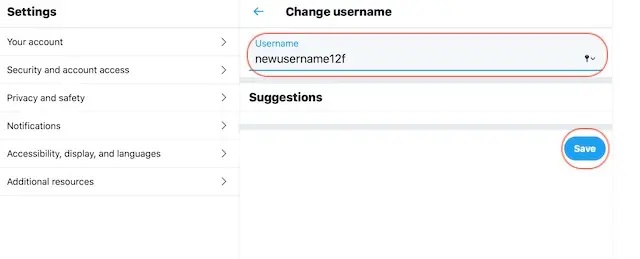Nearly all people know that in our Twitter account, we can change the display name. But most of us don’t change that our Twitter username name/Twitter handle can also be changed. Here, There are several reasons why one would want to change their Twitter handle. For example, you may still have a bad username that you created in your youth, or you may want to change it as you want a new beginning. Well, Regardless of what your reason is, you can change the Username of your Twitter here.
Change Twitter Username
Our Twitter handles are like our digital addresses. So if you’re full of people who message you on Twitter and want a fresh beginner, it’s a great option to nucleate your followers and start with a new username. In that way, you don’t have to delete and create a new Twitter account.
In Today’s article, I’m going to show you how you can change your Twitter handle using both web and mobile apps. I am using Twitter for iPhone for the mobile app, but the process is the same on Android, so it shouldn’t matter much. Likewise, the web app is the same across all the browsers and platforms, so we don’t have any problem there.
Change Twitter Handle Using The Mobile App
Changing your username / Twitter handle using Twitter’s mobile app is also quite easy. Here, Just follow the steps, and you will be done in no time.
1- First, tap on the profile icon at the top, and then open “Settings and privacy.
2- Here, go to Account -> Username.
3- Now, tap on the empty area below New and tap on “Continue”.
4- Finally, type your new Username and tap on “Done” to save the changes.
Change Twitter Username Using A Web Browser
Well, Before you proceed with the steps, make sure to open Twitter and login with your credentials.
1- First, click on the “More” menu.
2- Here, click to open the “Settings and privacy” section.
3- Now go to Account -> Account information. Here, You might have to re-enter your password to enter this.
4- Here, click on Username.
5- Finally, edit the Username and click on the “Save” button.
Also, Check :
Change Twitter Handle To Get A New Start:
That’s how, without deleting your Twitter account, you can change your handle. The only thing to bear in mind is that your Twitter username name can only consist of numbers and letters and can not be more than 15 letters. The steps are easy to take, I think. But let me know in the following comments if you still have any problems, and I will be of help.