Right now, everyone is talking about TikTok!
Right now, one of the most popular things on TikTok is to reverse a video; anyone can do it without special editing skills. You need the right app; you may already have Snapchat to rescue you. Or, as our expert Slava Vaniukov, CEO of Softermii, suggested, you could create an app similar to Snapchat that suits your needs.
How do you reverse a TikTok video on Snapchat
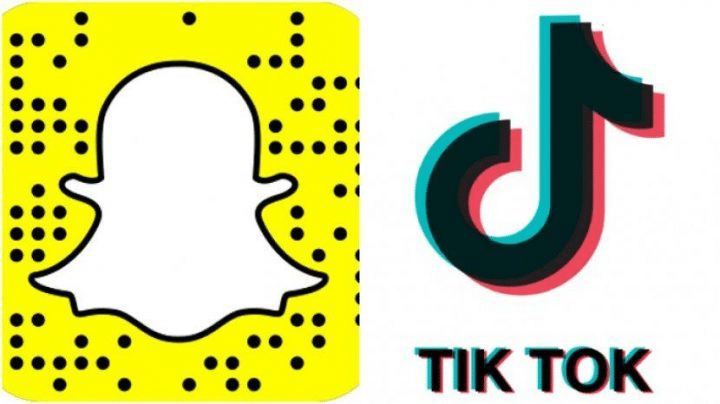
Step 1: Download the TikTok video on your phone.
You can reverse a TikTok video on Snapchat in two different ways.
Option 1 is to download the Video by hitting on a video and seeing if the TikTok user has turned on downloads. Tap the options button, which is typically right beneath the comment button. You can quickly save the TikToks in your gallery if downloads are turned on.
If this option isn’t available, you can always use the tool on your computer to record your screen. Option two is this. If you have an iPhone, you can swipe up and press the screen recording button by moving your finger. The file will be in your gallery after you record the TikTok on your screen.
Step 2: Edit video on your Snapchat
Click on the “gallery” icon right beneath the “capture” button on the camera screen to access your Snapchat memories. Select the Video you want to work with by clicking “Camera Roll.” Select “Edit Video” from the More Options menu in the upper right corner of the screen.
When the Video finishes loading, Snapchat will give you the option to add filters and use other tools.
Step 3: Use the tools and apply the filters
Once the Video is on the screen, swipe to the right until your Video has the effect you want.
But here’s the catch. Snapchat only lets you use the reverse filter on videos that are 10 seconds or less. Slow, fast, and super-fast motion features are available for longer videos, but the “reverse” option is not an option.
Before officially uploading your Video to Snapchat for your followers, you can test out different choices and make any necessary adjustments.
4 Alternatives To Reverse Videos For TikTok
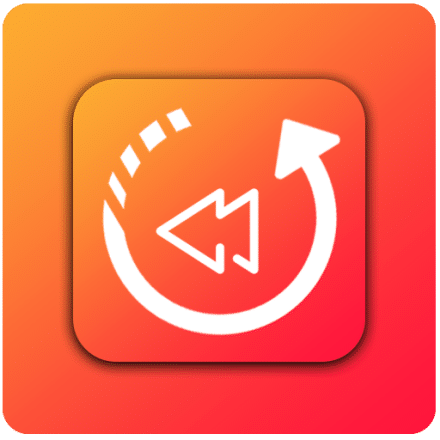
So, what can you do if Snapchat can’t come to your rescue when reversing a TikTok that is longer than 10 seconds? Here are four quick and easy ways to quickly reverse videos.
1) Download Filme Lite
Filme Lite is a very useful app that is excellent for quickly editing a video into reverse action. It has many easy-to-use elements that can be used to edit videos for TikTok, Snapchat, or any other social media site.
If you want to add features to a video, you can add music in the background, change the noise level, cut the length of the Video, change the speed, and even reverse it. Filme Lite works great with Apple effects, so you can go ahead and download it to your iPhone, iPod, or Mac. To begin editing, import the Video into the app.
Also, if you want a professional tool for editing videos, you can use iMyFone Filme, a PC program. Filme Lite, on the other hand, is for iOS users. The desktop program could do a lot more than Filme Lite. For example, it could have a Fast Video mode and add different filters and effects.
2) Bee Cut Video Editor
There are a lot of video editing apps in the app store, but Bee Cut has a good range of choices. With its features, such as overlay, elements, filters, and more, you can enhance the Video in any way you want.
Once you’ve downloaded the app, you’ll see that the “reverse” option is among the editing tools. It has a good reverse feature, and once you choose it, the effect is applied to the Video immediately. After rendering the Video how you want, you can ship the file and upload it directly to Snapchat or TikTok.
3) Kapwing
You might not want to download an app on your phone, but you can still edit a video to your liking without doing so. Check Kapwing’s great website if you need to use the reverse function on a video only once.
Use all of the available features to enhance your Video after uploading it to the website. Select the “reverse video” option, then choose the speed of the reverse motion. Once you’re done editing the Video, you can save the modifications and export the Video to your device. You can also upload the Video to TikTok right after editing it.
4) Reverse Video
You can edit any video with Reverse Video, a great free tool.
Using its user-friendly software interface, you can create three different videos from a single video. Click the “Effects” option after importing the Video into the app. You can easily find the “reverse” option on the app because that is the main thing it is made for. When you use Reverse Video, it’s easy to add the ability to play your Video in reverse. At most, the whole thing will take a few minutes.
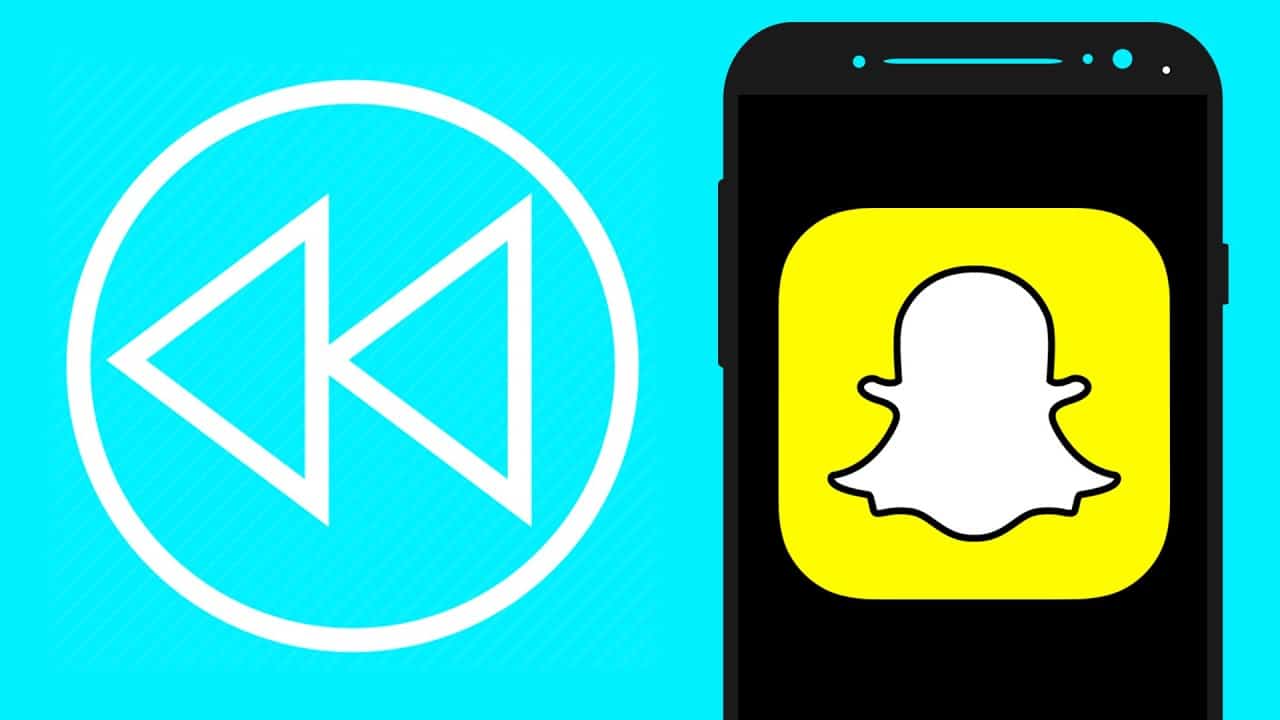
Professional video editor to edit video for TikTok on PC
The app store now has a lot of apps and tools for editing videos. People are quickly learning how to edit their videos and add effects. You should use Filme Lite for a smooth editing experience.
It has a very easy-to-use interface so everyone can get the most out of it. It has great reviews on the app store and is a great tool.
You can test the app on your phone or download the video editor to your computer. If you want to make videos with a professional and artistic flourish, it’s a small download and will work great for you!
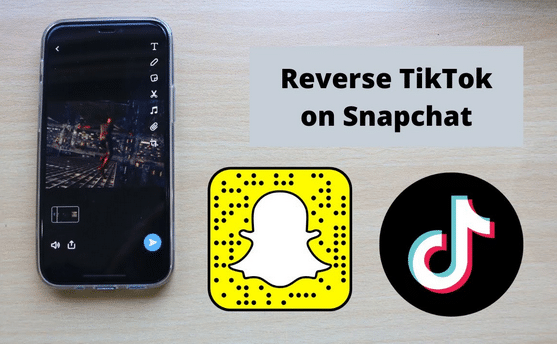




Add Comment