Facebook is the world’s most popular social network, with an estimated user base of over 2.37 billions users worldwide. The majority of Facebook’s user base is on a mobile platform, including iOS and Android. The native Facebook app on iOS is great for using the network; however, it doesn’t offer an option to download a video onto your phone. If you are using an iPhone/iPad, there’s an app that can download Facebook video for you.
Once you have downloaded videos from Facebook to iPhone, you can watch them later on without having an internet connection and without taking the trouble of navigating through the web pages. Although downloading Facebook video to iPhone is not a straightforward process, this article makes it easier for you. Read on if you need to know Simple Way to Download Facebook Videos to iPhone/iPad.
How to Download Facebook Videos on iPhone/iPad
Step #1. First and foremost, download MyMedia on your iOS device. It’s available for free and requires iOS 9 or later.
Step #2. Now, launch Facebook on your iOS device and head over to the video you wish to download. Next, tap on the Share button and select More Options and tap on Copy.
Step #3. Next up, launch MyMedia app and make sure Browser tab is selected, if it’s not already. Next, head over to fbdown.net or fbdownloader.net using the built-in browser.
Step #4. Next up, you need to paste the link of the video. (to do so, touch and hold in the text field and tap on Paste.) Then, tap on the Download button.
Step #5. Up next, you have two options:
- Download Video in Normal Quality
- Download Video in HD Quality
Pick the preferred video quality to start downloading the clip. (Go for the normal quality, if you want to manage the storage smartly.)
Step #6. I’m going to select the Normal Quality → Tap on Download the File to confirm.
Step #7. Now, enter the name of the file and tap on Save.
Step #8. Once the video has been downloaded, tap on Back at the top right → Next, tap on Media tab at the bottom.
Step #9. Tap on the video name and select Save to Camera Roll in the menu Tap on OK while the app asks for permission.
That’s all there is to it!
You have successfully downloaded and saved Facebook videos to your Camera Roll. And Now, you can head to the Photos app ⟶ Albums tab ⟶ Videos folder to check out your clip.
How to download Facebook videos on a Windows laptop or Mac, using a Website
There are dozens of websites that claim to help download videos from Facebook, and fbdown.net is one of the neater options. There isn’t much art to this, just follow these steps to download Facebook videos:
- Right-click on the Facebook video you want to download and choose Copy video URL at current time
- Head over to fbdown.net
- Paste the link where it asks you to and click Download
- On the next page, choose between normal (SD) or HD quality
- Right-click the video and choose the option to save the video on your computer
How to download Facebook videos on a Windows laptop or Mac, using an App
Among apps, 4K Video Downloader is one of the best options as it supports multiple platforms — Windows, Mac, and Linux — and offers quality options, ranging from 240p to 2K. (Facebook doesn’t allow 4K videos, the app’s name comes from its ability to download 4K YouTube videos.)
Here’s how to use 4K Video Downloader to download Facebook videos:
- Visit 4kdownload.com to download 4K Video Downloader, and then install it
- In any browser, right-click on the Facebook video you want to download and choose Copy video URL at current time
- Open 4K Video Downloader and click Paste Link
- The app will pull the video link from clipboard. Pick the video quality you desire and click Download
Wrapping up:
So, that’s the Easiest And Simple way to save some of your favorite Facebook videos on all devices! The ability to download videos can be perfect for your social media marketing agency! Have any feedback? Feel free to let us know that in the comments below. Being about you using the videos of
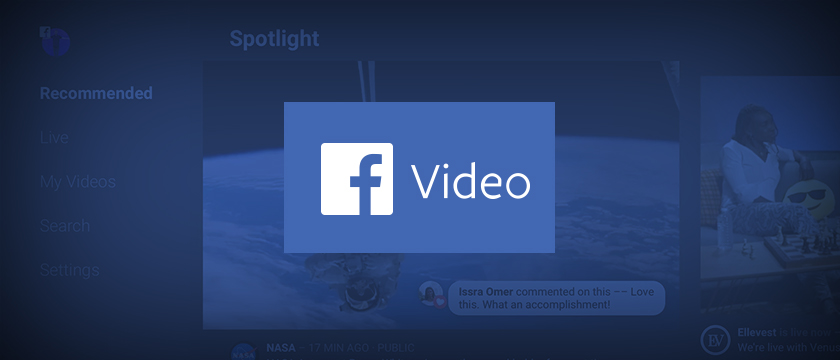
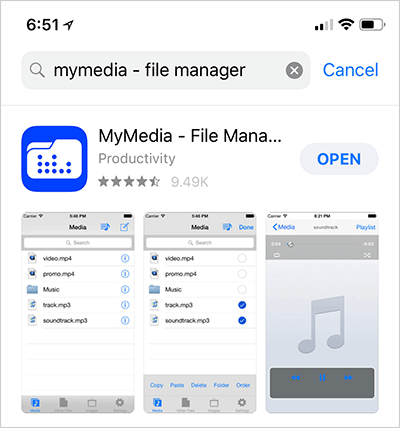
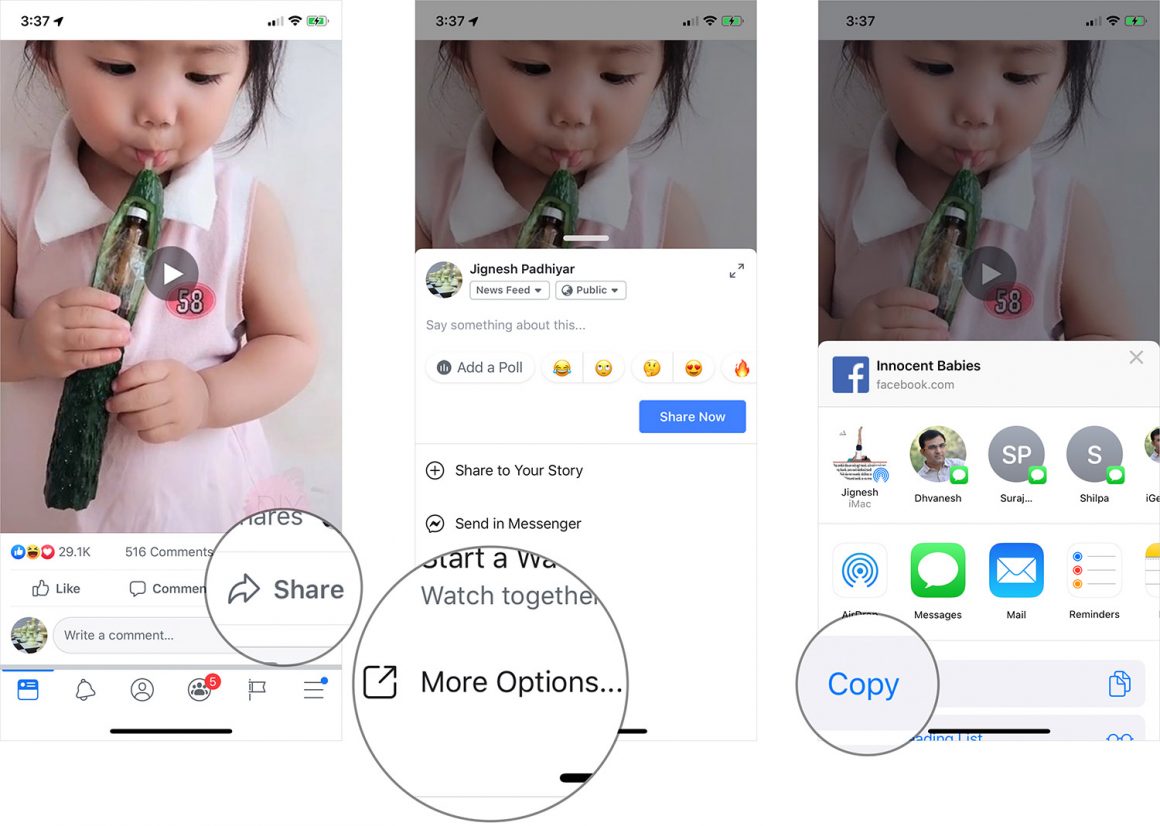
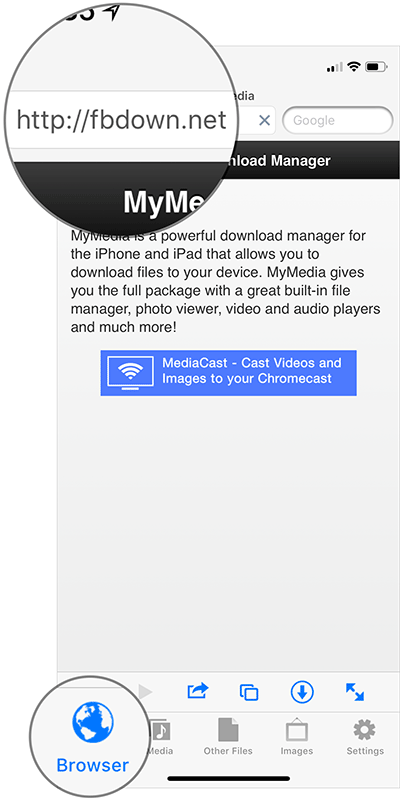
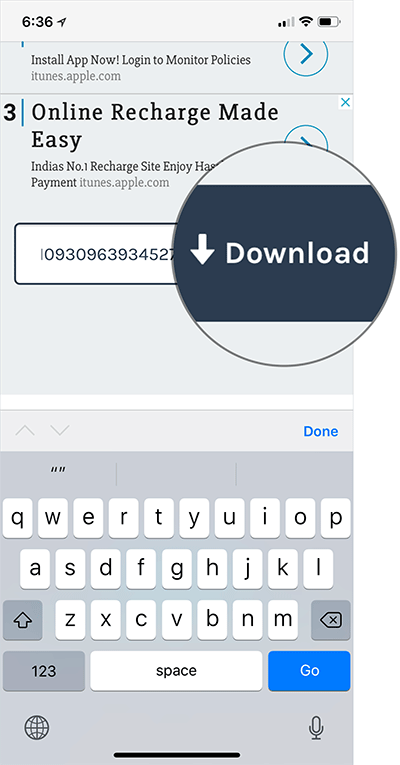
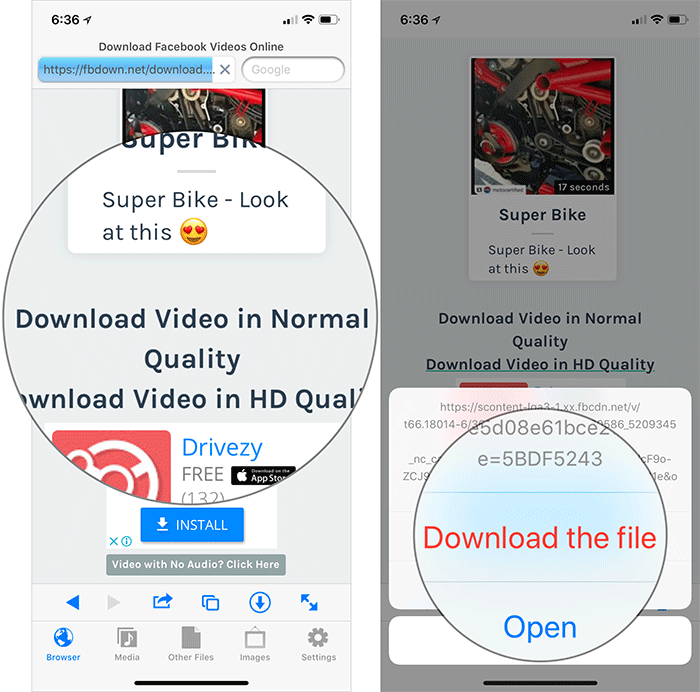
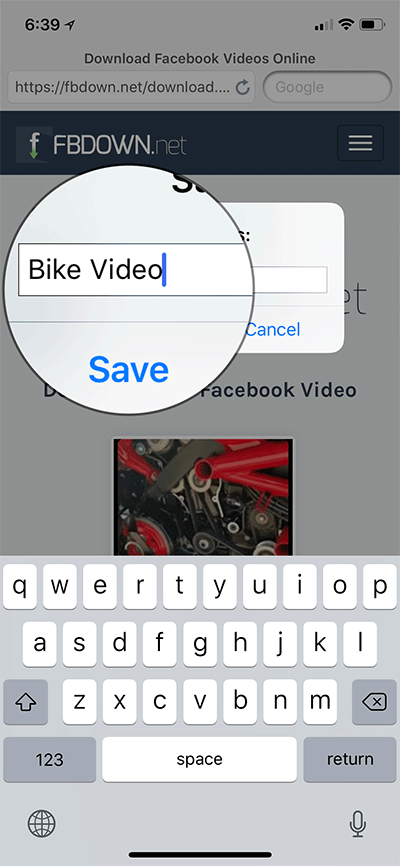
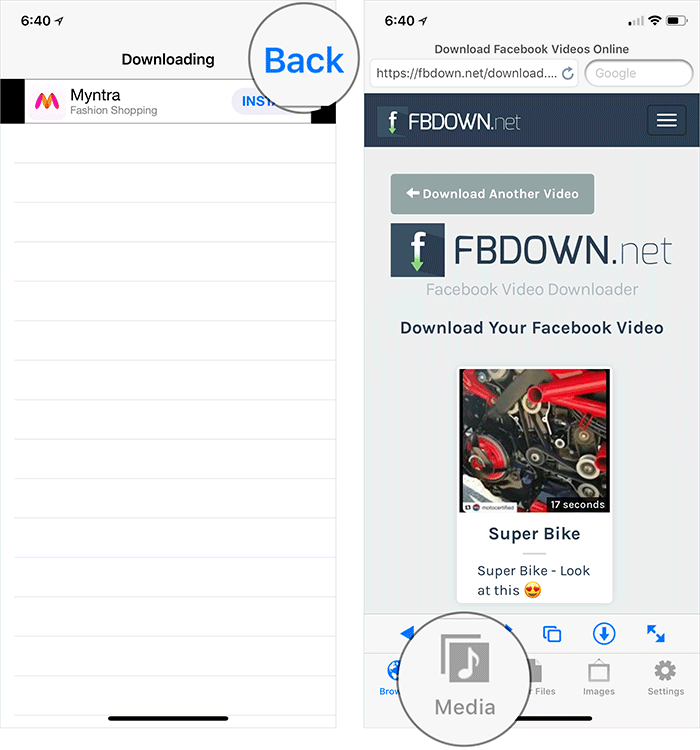
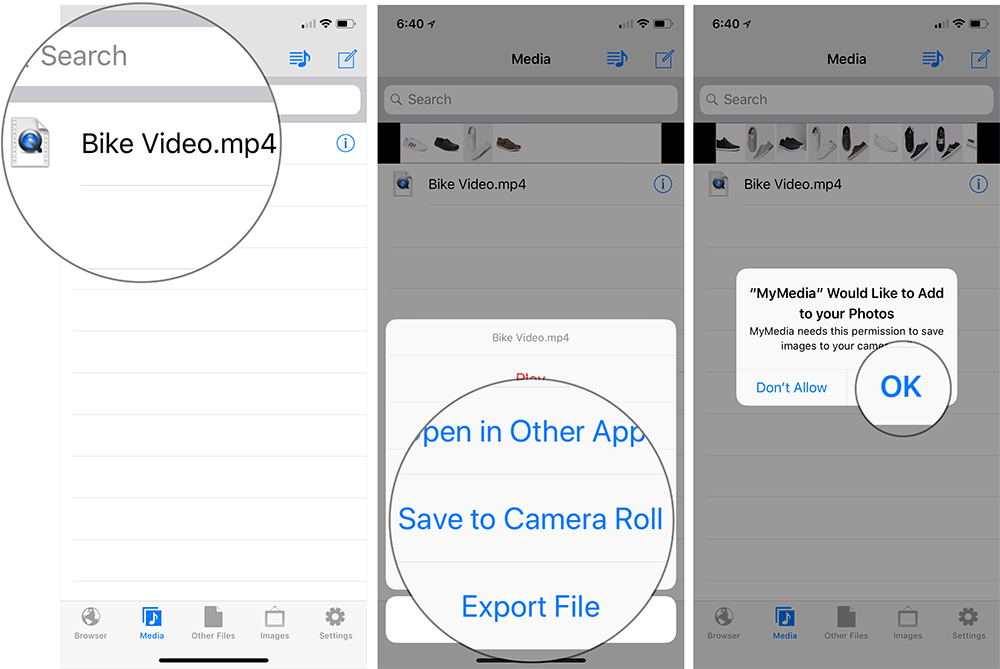
I was able to find good information from your blog posts.
Awesome article.
Thanks very nice blog!