In this Selection, We are able to Guide you on How to Block Pop-Ups In Firefox. Firefox Alongside chrome and safari are among the first-rate web browser for Android, iOS and, Computer. Occasionally when you’re you Surfing on Firefox then all of Sudden Pop-Ups Disappear, that’s quite Irritating.
There has been a time while Pop-Ups on the Net had been very regularly occurring and Annoying. Humans idea that this become a part of using the internet back then. A number of the Pop-Ups turned to unsolicited mail, Virus, and different Dangers. Those popups have been gone for a while.
However, Slowly, they made a comeback. Again, visiting a domain for your computer or cellular tool may be very hard, without pop-Ups advertisements coming to you.
If you visit websites that throw a lot of pop-Ups you, Surfing the internet to your Smartphone or computer can grow to be a fraught experience.It’s particularly Terrible on the cell in which those are hard to push aside. This is slowly turning into much less of a hassle, but, as maximum browsers now permit you to absolutely avoid pop-Ups.
How to Block Pop-Ups in Firefox (Windows/ MacOS/ Linux)
If you want to block pop-ups in Firefox, then follow these steps:
Step 1. Open the Firefox browser on your PC.
Step 2. Click on the Three Short Aligned Lines (Hamburger) on the top right-hand corner.
Step 3. Click on Options.
Step 4. Then click on Privacy & Security on the far-left side of the page.
Step 5. Find the Permission section and Check the “Block pop-up windows” box.
This ensures that Firefox prevents the appearance of pop-ups windows, including ads. And if you want to allow pop-ups in Firefox then Uncheck the “Block pop-up windows” box.
How to Block Pop-Ups in Firefox on Android Devices
For those with Android phones, below are the steps to be taken when using your mobile device to get rid of popups in Firefox.
Step 1. Open the Firefox browser app on your Android device.
Step 2. In the address bar, type about: config.
Step 3. Find the dom.disable_open_during_load and if that is set as false it means that pop-ups are allowed.
Step 4. Set it to true to block pop-ups in Firefox.
Close the Firefox app and then re-open it. Firefox will now block ads, including pop-ups.
How to Block Pop-ups in Firefox on iPhone or iPad
If you are using an iPhone or an iPad to browse, you can easily block pop-ups by doing the following.
Open the Firefox app on your iPhone or iPad.
Tap the hamburger menu button at the bottom.
Choose settings by swiping left.
Turn on the toggle for Block Pop-up Windows to block pop-ups, or turn it off to allow pop-ups.
Bonus Tips: Install the AdBlock Plus to Block Pop-ups in Firefox
AdBlock Plus won the best free ad blocker roundup. It’s one of the most popular open-source browser extensions to block ads. The software comes with a compatible version of Chrome, Firefox, Safari, and Opera. There are no complex steps to get this device to work its magic. Simply download it, allow it from your favorite browser, and you have it there! Everything is set to run perfectly. Adblock Plus is also perfectly compatible with your Android and iOS phones, so you can enjoy the service even when you’re on the go.
Conclusion :
By doing the mentioned steps, you can block pop-ups in Firefox without adding any extensions to Firefox. However, if you want to block pop-ups in Firefox by adding extensions then AdBlock Plus is the best extensions.
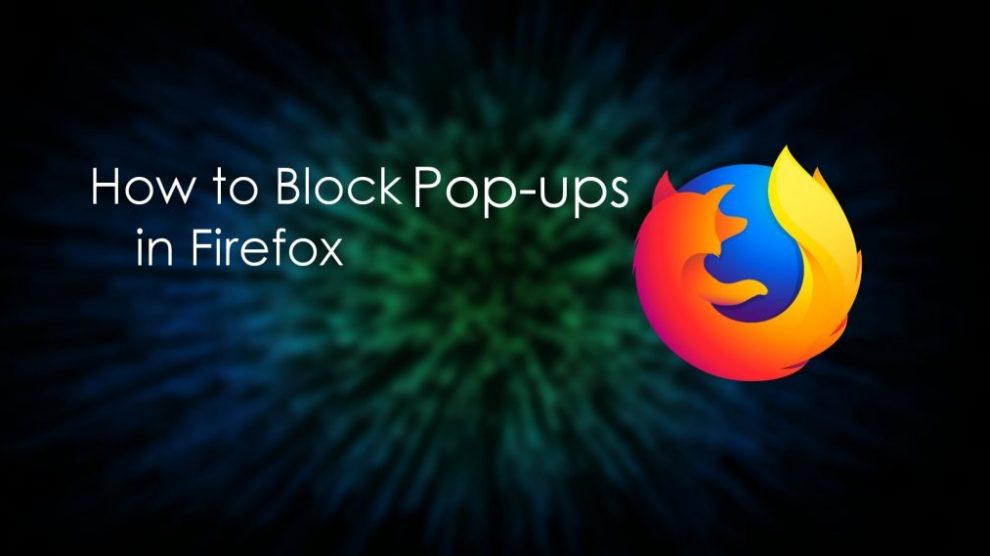

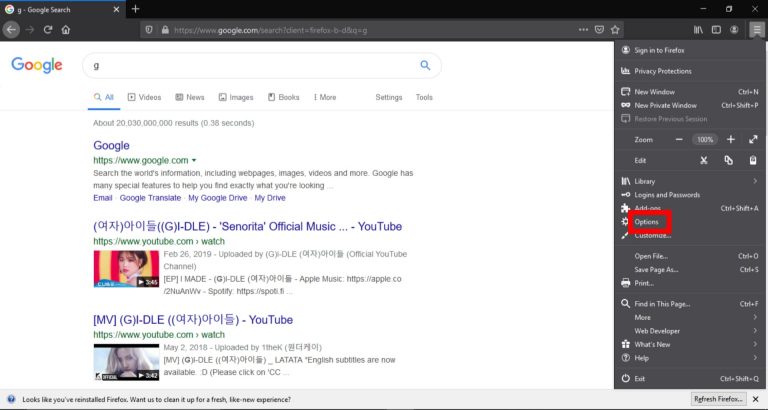
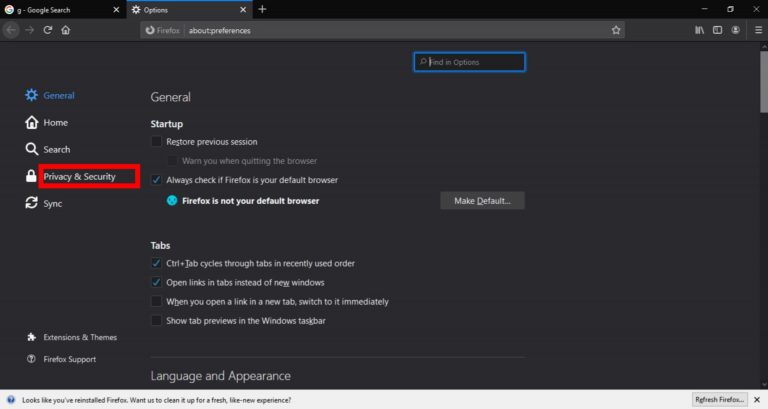
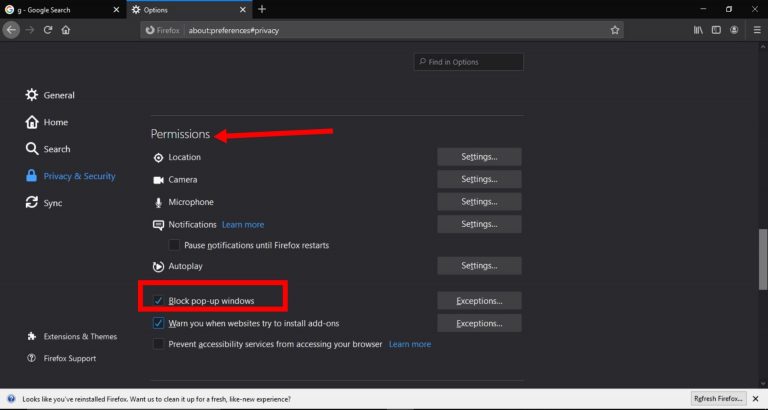
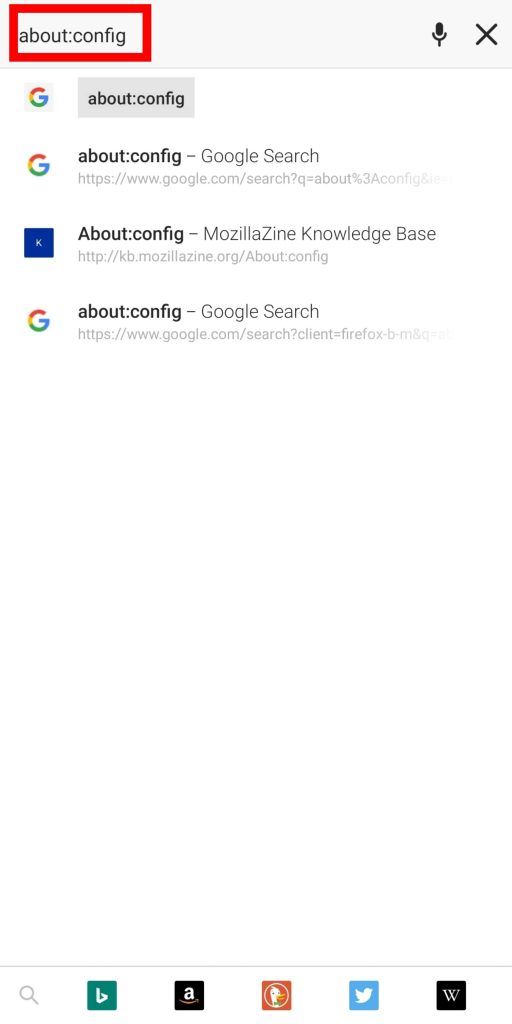
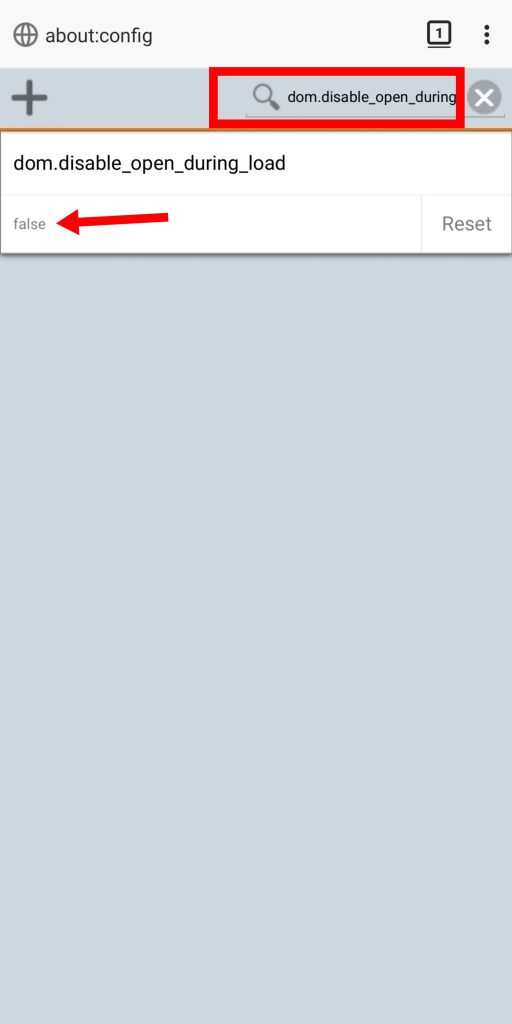
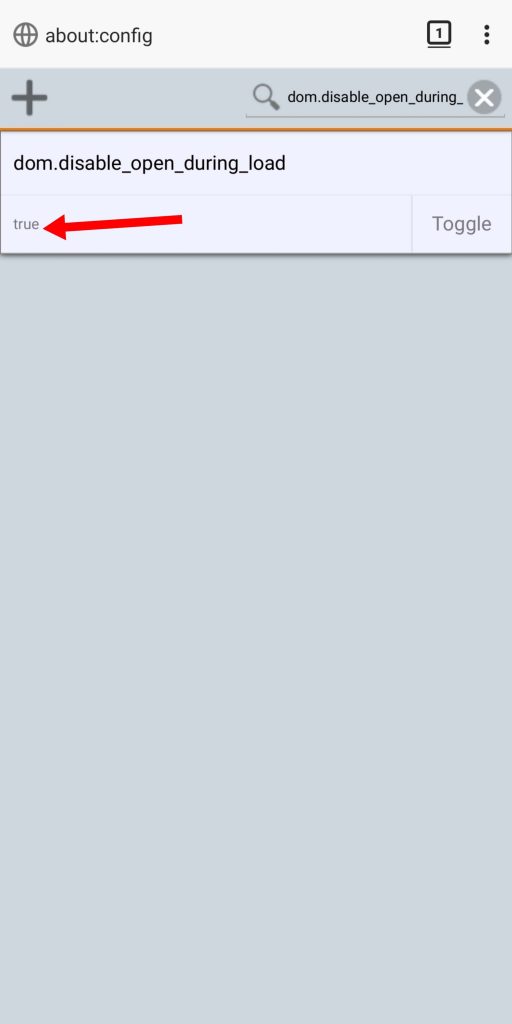




Add Comment