Best Video Toolkit – Screen Recorder, Video Editor and More. Social media sites now offer a much wider variety of video toolkit content. We can watch short videos of people showing off their skills on social media. On YouTube, we can watch longer videos that go into more detail about various topics. Some content producers are now more well-known than some actors and actresses. But how did they do that? Besides having a good camera and a topic that engages the audience, one of the most important things is to have a well-edited video.
You must use editing software to turn your raw footage into a compelling, watchable video. Without these video editing tools, content creators won’t be able to give their audience the best content. Post-production is very important, especially for video content, as it helps you highlight the important parts of your video, add effects, and do a lot more. In this case, you can use video editing tools like the Joyoshare VidiKit.
After using Joyoshare VidiKit for several days, we will thoroughly review it in this guide.
Joyoshare VidiKit – Overview
Let’s start by examining the history of Joyoshare VidiKit video editing software. Joyoshare Studios, the company behind Joyoshare VidiKit, has been in business since 2016. IPasscode Unlocker, UltFix iOS System Recovery, and iPhone Data Recovery are some of their other products.
Joyoshare VidiKit has made a name in the video editing industry, with over 50 million downloads and 45 million users worldwide.
Talking about some of its features, Joyoshare VidiKit is an all-around video editing toolkit that can help you make videos that look great.
Both Windows and Mac computers can run VidiKit. You can also use this software to repair damaged video and other files.
System requirements
Windows System Requirements
- Windows XP and later are supported (64-bit & 32-bit OS)
- Processor: 800 MHz or higher Pentium III (PIV 1.6 GHz or higher recommended)
- RAM: 1 GB RAM (2 GB recommended)
- 100 MB or more of free space on the hard drive
- Requirements for the Mac Operating System
Mac System Requirements
- Mac OS X 10.8 and later are supported.
- Processor: 1G Hz Intel processor or higher.
- RAM: At least 512M of physical RAM (1024 MB recommended).
For a complete list of support input and output formats, you can check out the tech spec sheet for Joyoshare VidiKit.
Features
Let’s check out the Joyoshare VidiKit tool’s features:
- First, make an audio recording of your screen.
- Add or remove the watermark.
- Join as many videos as you want without sacrificing quality.
Quickly cut, convert, and compress videos.
- Take screenshots
- Your videos may need to be repaired or subtitled.
- More than 150 audio and video formats can be converted.
- Supports batch conversion
- User-friendly interface
- Videos should be improved and edited.
- Photo Editing
- Reliable customer service
- Has an integrated media player.
- Before compressing, preview.
How to use the Screen Recording Feature in Joyoshare VidiKit?
- Launch the Joyoshare VidiKit app on your PC.
- You must click the “+” button under Capture Area. A recording window will appear. You can change the size of the area of your screen that you want to record using your mouse.
- If you want a fixed recording window, click the drop-down next to the “+” button and choose from 320240, 640480, 1280720, etc.
- Remember that VidiKit will automatically record video and audio from the system and the microphone. You can click and turn off the system’s large icons.
- To change the settings even more, click the Settings icon or the cog icon in the lower right corner of the toolbar.
- Here, you can choose from many options, including the format you want to save your recording, where you want to save it, whether to add a watermark, how long you want to record, whether to show or hide the cursor and so on.
- Simply press the Record button after everything is set up.
- You can take screenshots while the recording progresses by selecting the Scissors button.
- Press Stop to halt the recording.
You can refer to their official video on YouTube, linked below, for more detailed information on how to screen record.
Difference between the paid and free version
| Trial | Paid |
| Let’s you use features such as cut, merge, and convert. | You can cut, merge, and convert videos. |
| Videos can be enhanced using video editing tools. | Video enhancement can be done using the inbuilt enhancement tools. |
| Can record audio and video. | Can record audio and video. |
| Compress and repair files. | Compress and repair files. |
| Limited usage time and recording duration. | Unlimited usage times and recording duration. |
| Watermark is present. | No watermark. |
| Cannot save or export files. | Let’s you save and export files. |
| Technical support is not available at hand. | Technical support is available whenever required. |
How does Joyoshare VidiKit function?
You shouldn’t worry if you’re eager to learn about all the features that the Joyoshare VidiKit software offers and are ready to buy it, but you want to know how this tool works and how it can help you make great videos.
Because Joyoshare VidiKit already has an official YouTube channel, you can always refer to understand the tool’s basic and sometimes advanced features.
Verdict
Overall, Joyoshare VidiKit is a nice and simple video editing tool that could be useful for beginners and less experienced video editors. Advanced users should not use this video editing tool because it lacks many features that professional video editing software has.
Joyoshare VidiKit is a good choice if you only need video editing software that doesn’t require any learning curve and can be used quickly.
Feel free to comment below if you have any thoughts on Best Video Toolkit: Screen Recorder, Video Editor, and More.
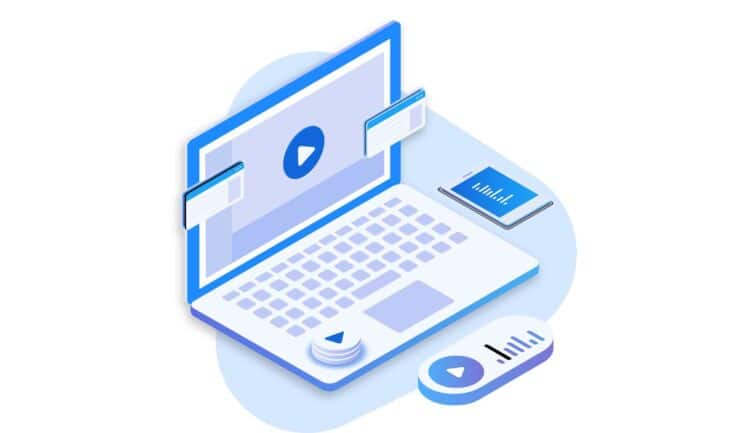
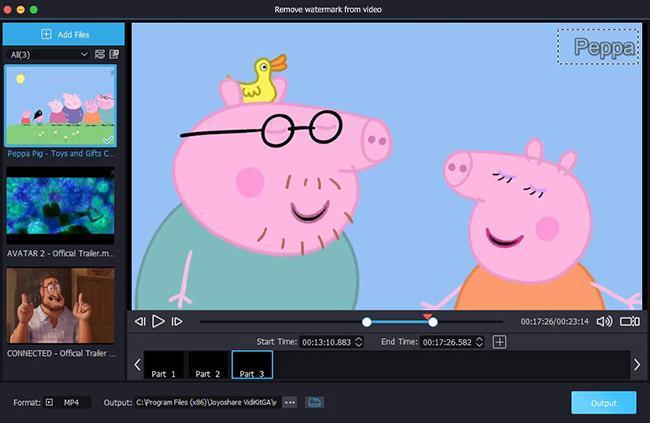
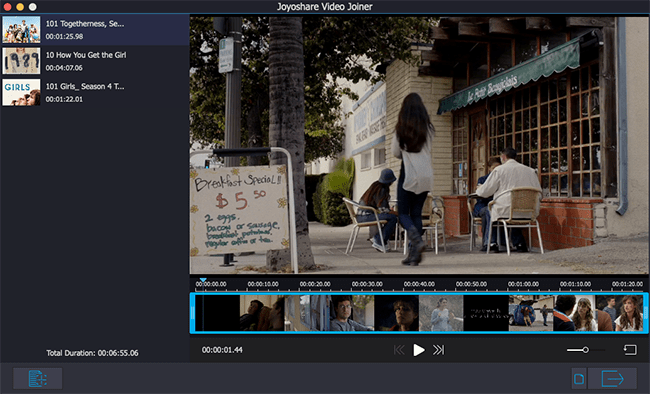
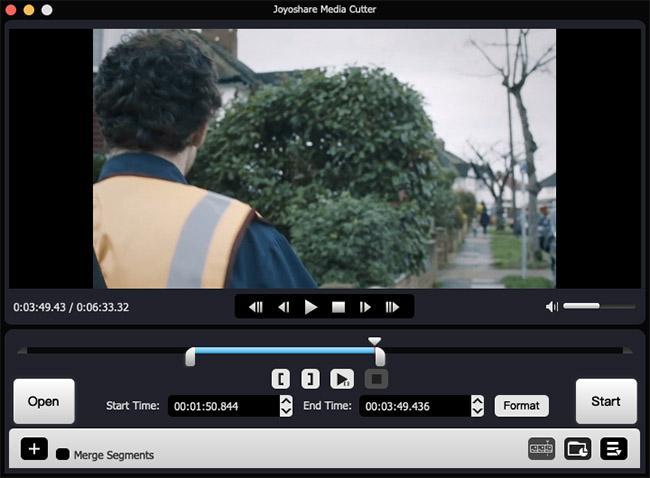
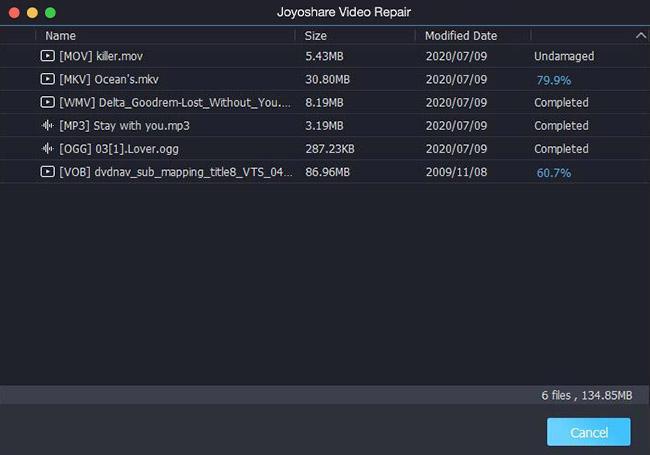
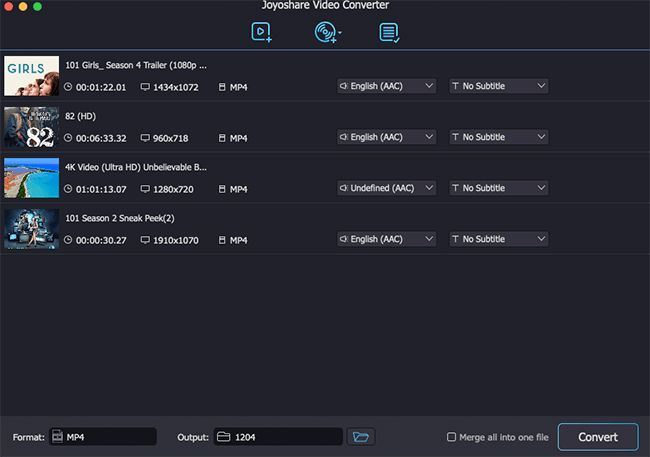

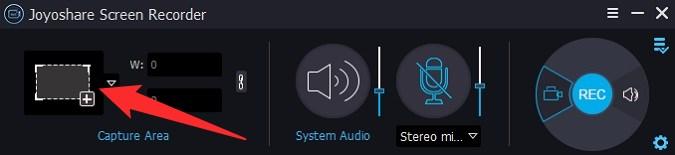
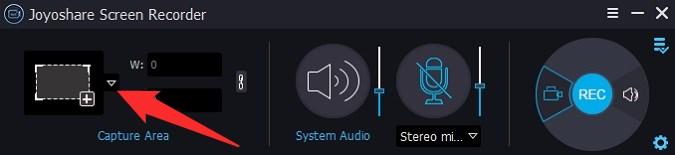
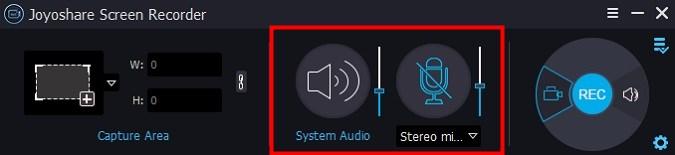
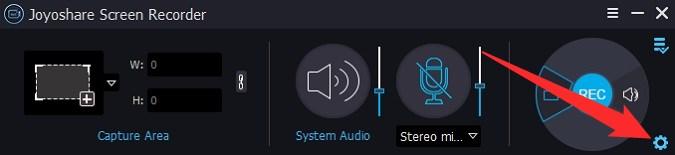
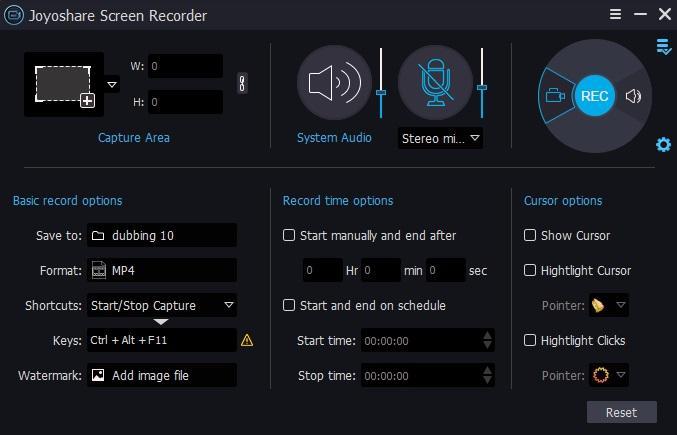
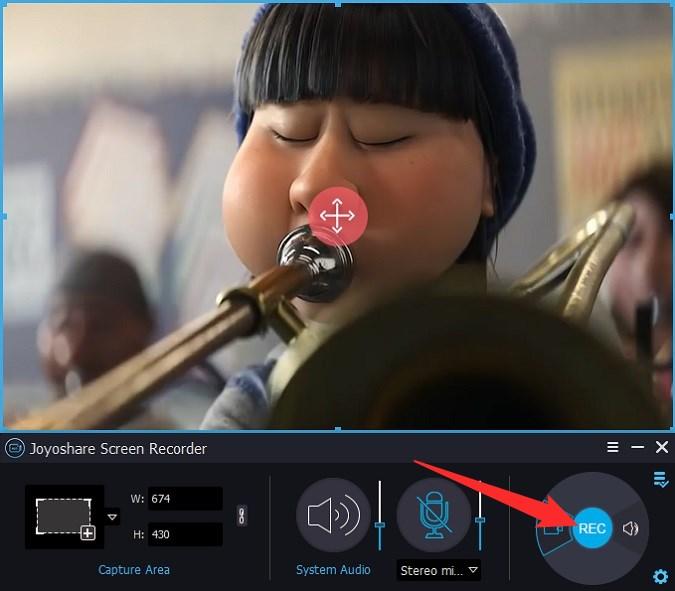




Add Comment