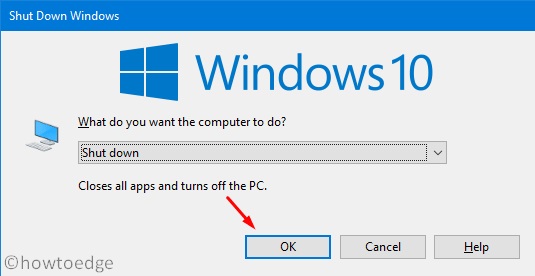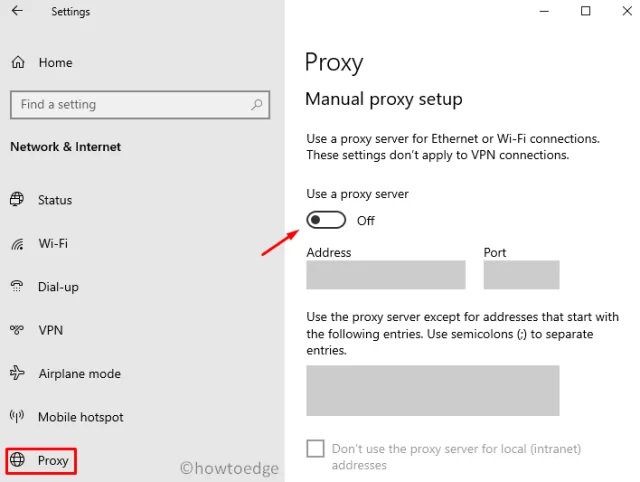How To Fix Netflix Error Code M7111-5059 [Full Guide]
There’s a very high likelihood of encountering a proxy error if you have tried to view Netflix with a VPN. Or as called by Netflix: M7111–5059 Error Code. This text usually goes along: “You appear to have an unblocker or proxy. Please disable all these services and try again.”
We’ll tell you all about why this Netflix Error Code M7111-5059 occurs and how it can be fixed in this article.
Why Am I Getting This Netflix Error Code M7111-5059?
Netflix began banning any IP address that belongs to VPNs in 2016. This is mainly due to distribution legislation.
Users realize that they can watch more different films and shows on the TV when they connect to Netflix libraries of other countries via VPNs after Netflix has launched its global library for different countries. Netflix has therefore begun to ban VPNs from enforcing its copyright obligations.
In very rare cases, users who do not use a VPN experience a proxy error. This is possible because your Internet service provider uses the same IP address as a VPN that Netflix has blocked. In the rest of the article, we will explain more.
Also, generally speaking, you will see a proxy error on your screen when you connect Netflix with a VPN, and Netflix detects that. This means that Netflix is not able to detect all VPNs. Only a few VPNs could bypass the geo-block of Netflix.
What Is Geo-block, And How Does Netflix Know You Are Using A VPN Or Proxy?
You will be assigned a code that is the IP address of your device when you connect a device to the Internet. Different types of information exist in any IP address. For Netflix, the main one is the country from which you connect.
Netflix can learn by reading this code which country you connect from and thus show you a certain amount of its content available to your country.
This method is known as geo-blocking by many streaming services to block access to content not to be viewed in a particular country. We know that, but not all, VPNs may circumvent this block.
When connecting to a VPN, your actual IP address is replaced with an IP that covers the IP address of the VPN provider. Because VPNs and proxies use data centers to allocate IP addresses to various users, they usually have the same IP addresses. They provide. For Netflix, access to each IP address in this range is therefore easily blocked.
This sometimes causes a proxy error to be experienced by anyone who does not use a VPN because a residential IP address could also be blocked by banning a full IP address range.
How To Bypass Netflix Proxy Error Or Netflix Error Code M7111-5059?
Since Netflix is always looking for IP addresses that it believes belong to VPNs or proxies, every VPN does not want and cannot actually fight the infamous technology of IP blocking. So although many VPNs claim to be able to bypass the proxy error, they either don’t work or do not.
You can read here, step by step, how the Netflix proxy error can be circumvented:
1- Sign up for a VPN that can unblock Netflix. We recommend Wachee since they are an exclusive Netflix VPN
2- Download and install the app on your device
3- Log in with the email and password you have created
4- Choose which Netflix library you want to watch
5- Click on “Connect.”
6- Open Netflix and enjoy lots and lots of more content!
What If The VPN Doesn’t Work?
In this case, you should first remove the cache and cookies in your browser for Netflix. This will ensure that Netflix forgets your IP address previously so that they can no longer block you. After that, you can try the VPN on other devices or with other internet connections if that does not work.
Well, If none of the above fixes your problem, you can always contact customer service from Wachee and report on the problem in order to resolve it.
Since Wachee is offering a free 7-day trial, you can try it safely, and even if there is a problem after the 7-day trial, you can claim a refund if you believe Wachee doesn’t satisfy your requirements.
Why Is Wachee The Best VPN For Bypassing The Netflix Proxy Error Or Netflix Error Code M7111-5059?
As we mentioned, there are no many VPN options that bypass the Netflix proxy error, but Wachee performs the job almost perfectly.
Wachee offers many great features, making it the perfect VPN for Netflix watching. Some of its characteristics have been listed below.
Well, Wachee has thousands of servers worldwide so that you can be everywhere and still have the best streaming speed and quality. And in addition, Wachee will select the best server for you so that you don’t need to look for your working servers.
Multi-location is something not offered by all VPNs. For example, Wachee supports Netflix from various countries that together account for over 90% of all Netflix content worldwide.
It is an exclusive VPN for Netflix streaming, as we have already mentioned. Wachee only tunnels Netflix traffic via servers and does not affect any other websites open in your browser. This means that when the Wachee is connected, you will not experience any speed drop, which is a major problem for other VPNs. Furthermore, this feature offers greater security because Wachee will have no information on other websites. This feature is also available.
In comparison with a VPN, Wachee has one of the lowest prices subscriptions. You will receive $35.88, which is only $2.99 per month when you purchase the annual plan! This is also supplied with a 10-day cash-back guarantee and a free trial. And finally, the only VPN that can unblock Netflix is the Wachee. It is just an hour a day, but it’s better than any other VPN that we saw!

How Do I Create Bin Netflix 2021?
How to use Bin Netflix to create a Free Premium account, you know? Let’s discover how to get bins and how to build premium accounts using bins. 1 of the reliable strategies for building a premium account is the Netflix bin method.
Everyone loves to get freebies in a world of expensive stuff. And people simply run to it when it comes to free Netflix BINs. There are several ways to get a free account, such as asking your rich buddy for a joint account, trying luck with your siblings, or maybe even discovering and just using some random premium Netflix account. I’m going to go forward now and show you all how to get free Netflix Bins, but let me simply show you that I have an account right here. I mean, simply go into account and speech.
You may want some apps or applications to have premium features, but you don’t want to pay. You might be bored looking for methods to establish a free premium account for Bin Netflix, but you still cannot get a secure route.
What does BIN Netflix mean?
Let’s discuss, first of all, what Bin means. A batch of people is unaware of what a bin is. BIN-A Bank Identification Number applies to the credit card’s initial sequence of 4 to 6 numbers used to identify the card’s issuing bank or other financial institution.
The BIN is the lynchpin that connects its cards and purchases to an issuer. Knowing this alone, I understand, will not get you anywhere on how to use bins or how to make bins. However, let’s get into the matter of that.
Working BIN Netflix
- 534417xxxxxxxx
IP: USA / Australia
Any VPN / Browser
How Do I Use Netflix Bin?
Let’s discuss how to use bins now for free to build a premium account.
1.You require to have, first of all, a 6-digit number (BIN) that you can get from here.
2.Check the Bin, by country and bank.
3.You have got to produce live credit cards now. From this, you can build cards.
4.Paste the Bin and create the credit card on that platform (CC)
5.Connect to a VPN and select the country in which the Bin is located. The bin and VPN location should be the same.
What are BIN Netflix?
There are various BINs, as written above, that are found to be unsafe to having free stuff on particular websites. Similarly, numerous BINs can be utilized to get premium or trial accounts for free on Netflix. To function successfully, these BINs require unique IP addresses and user info. The use of premium Netflix cookies is also another means of accessing premium accounts.
There are 2 main types of Netflix BINs are given below:
Netflix BIN 2021
- BIN: 495971x3xxxxxxx6
FECHA: 04/19
CCV: 483
IP: USA - 551128xxxxxxxxxx
IP SPAIN - 37479000489xxxx
IP USA
ZIP 10001 - 4284555644xxxxxx
IP NewZealand
BIN Netflix Direct
When signing up for a new account, this sort of BIN can be utilized directly on the Netflix website.
- BIN: 437133xx8xx8xx92
FECHA: 12/21
CCV: 983
IP: USA
PayPal BIN Netflix
When creating a new account, this. PayPal can use BIN. Utilize the card details generated now to make an account.
- 545404xxxxxxxxxx
IP Brazil
Via PayPal
How Do I build free Netflix accounts using the Netflix bin?
The use of BINs can be explained now that you know about BINs, and you even have the new Netflix BINs. This system utilizes BINs to create full credit cards and get our Netflix Premium Account using those cards. If you want to get 1 to follow the steps that are given:
1.Open a site for credit card generators, such as CCGen.co / Namso-Gen.com, or check Google for one.
2.Glue your BIN.
3.If listed, adjust the CVV/ expiry date or else leave it the same.
4.Please press Create Cards.
5.Live credit cards need to be found, therefore open a CC Checker, such as MRChecker.net, etc.
6.Paste your cards recently made.
7.Until you obtain a Live Credit Card, repeat the procedure.
8.Open Website for Netflix.
9.Atrial Account Signup.
10.Select the Credit Card option for payment.
11.Paste your payment page with Live CCon.
Bin list with Identification Number
| Network | BIN // IIN Range | Working | Duration | |
|---|---|---|---|---|
| Diners Club United States & Canada | 54, 55 (MasterCard co-branded) | Yes | 16 | |
| Bankcard | 5610, 560221–560225 | No | 16 | |
| LankaPay | 357111 | Yes | 16 | |
| China UnionPay | 62 | Yes | 16–19 | |
| Diners Club enRoute | 2014, 2149 | No | 15 | |
| Diners Club International | 36 | Yes | 14–19 | |
| 300–305, 3095, 38–39 | Yes | 16–19 | ||
| American Express | 34, 37 | Yes | 15 | |
| Discover Card | 6011, 622126 – 622925, 624000 – 626999, 628200 – 628899, 64, 65 | Yes | 16–19 | |
| RuPay | 60, 6521, 6522 | Yes | 16 | |
| InterPayment | 636 | Yes | 16–19 | |
| InstaPayment | 637-639 | Yes | 16 | |
| JCB | 3528–3589 | Yes | 16–19 | |
| Laser | 6304, 6706, 6771, 6709 | No | 16–19 | |
| Maestro UK | 6759, 676770, 676774 | Yes | 12–19 | |
| Maestro | 50, 56–69 | Yes | 12–19 | |
| Dankort | 5019 | Yes | 16 | |
| 4571 (Visa co-branded) | Yes | 16 | ||
| MIR | 2200–2204 | Yes | 16 | |
| NPS Pridnestrovie | 6054740-6054744 | Yes | 16 | |
| Mastercard | 2221-2720 | Yes 2017 | 16 | |
| 51–55 | Yes | 16 | ||
| Solo | 6334, 6767 | No | 16, 18, 19 | |
| Switch | 4903, 4905, 4911, 4936, 564182, 633110, 6333, 6759 | No | 16, 18, 19 | |
| Troy | 979200–979289 | Yes | 16 | |
| Visa | 4 (including related/partner brands: Dankort, Electron, etc.) | Yes | 16 | |
| UATP | 1 | Yes | 15 | |
| Verve | 506099–506198, 650002–650027 | Yes | 16, 19 | |
| China T-Union | 31 | Yes | 19 |
How Do I Create Bin for Netflix?
Read If this BIN Stuff’s New to you.
1. Several people ask me how to use BIN and briefly what BIN is to clarify it.
2. BIN-Bank Identification Number represents the bank and, in most cases, the credit/debit card’s first six digits.
3. How do you create BIN credit cards?
4. To get the exact number that a credit/debit card must have, there are scripts to create cards that execute distinct algorithms, much like banks.
5. Paste the BIN(in the BIN box), and on the site, press Generate Cards
6. I’m telling you it is not important to search for live cards. If it is said that the BIN is running on any platform, then build cards!! No need to audit life.
7. Use Them On the Web After Creating Some Cards.
8. If you have given some info, such as
9. So, copy the BIN given and build and copy at least 1 card!!
10. Connect now to some premium VPN that gives IP to US counties. You can also use sock5 (if you know about them, not going to clear them in this one)
11. Now, you are set to go after creating a card and connecting to the Shithole IP.
12. Only open the website, build an account (use temp mail) and forward to the payment pages and give any false details (if it is not already given and you are asked to do so). Enter your card info, and you are good to go.
13. May we use or cash out items with the BIN/card for Amazon Physical Carding?
14. Ok, I’m going to be a true boss here; you cannot do it with the experience that you have, for now, therefore don’t come to me and ask this shit for a burner ahead of you.
15. Websites Patch the BINs as they view more of the same card series being used for the trials, the last thing you need to note, but they soon become dead.
16. Mostly, in a few hours/hour, Netflix gets patched as they have previously patched the BIN thing, and their automated shit script does it pretty fast, so do not worry about Netflix not working.
17. Give me an account on Netflix: 3
18. You have learned how to use bins now. I’m going to explain how to build Bins now.
How Do I Create Bin Netflix USA?
We should know 1 thing before we start; in the Premium Accounts trial, there are 2 kinds of trial CC Verification.
1. The Validity Check The trial is the 1st.
2. CC EXP CVV Validation examines this form of trial and begins your trial.
3. Their authentication is pretty simple to circumvent.
4. Ex.e. A Tidal The second one is the trial of Permission Hold.
5. This form of trial keeps an authorization for 1 USD on the card.
6. It further has a method of authentication for checking the cardholder’s name if the card is VBV.
7. Ex.e. With Netflix, You need the subsequent items to locate a bin before starting work.
8. Hard work
9. Patience
10. Generator of CC
11. The CC Checker
12. Strong access to the Internet
13. The VPN (Premium)
Now, if you require to find a bin for Premium. Accounts of the second kind, you can follow the following:—
Step no 1: Move to Country/BANK to BIN websites like Ex: https://www.bincodes.com/bin-search, for example:
Step no 2: Choose any country you want (Mainly Low secured countries like OMAN, UAE, etc.)
Step no 3: Select Small Banks (They are less secured)
Step no 4: Select 1 of the debit card BINs (not credit)
Phase no 5: Using it to produce CC
Step no 6: Get it tested.
Step no 7: Get 1 for life.
Phase no 8: Check it.
Phase no 9: Begin again from Step 2 until you get the 1 that is working.
Trials For Form 1: Select CAPITAL ONE
- Master Cards, USA.
- Choose 1 debit-level card BIN (not credit)
- Generate it with CC
- Check it out with
- Get One Life
- Check it out
1. Bin via PayPal:
It is a little harder than a direct bin, and if you have never used PayPal, it takes little info here, so avoid this!! You have to opt for payment through PayPal in this, therefore you have to build a PayPal account and then put those created cards on PayPal to connect with them!!
2. Bins direct:
Direct bins are the bins you’ve to create cards and directly try those cards on the site listed. That is why it calls direct Bins, and this can be enforced by any DUMB individual most open to use
Final Words
Thanks for reading this article. I hope you have a free account and are now able to appreciate your favorite shows. By following the above directions, you can now appreciate your favorite movies, cartoon series, and so much more, using the guidelines listed earlier, whatever you desire to watch for free. Uh, boom! You have got a Netflix Pro Enjoy account now.

How to Solve Netflix Not Working on Amazon Fire TV
How do I Solve Netflix not working on Amazon Fire TV? Well, Setting entertained at home these days has become a lot easier with streaming services like Netflix and streaming devices like Amazon Fire TV. So, For less than $10, anybody can enjoy all the movies on Netflix, and for about $40, Amazon FireStick is available to be picked up for entertainment purposes.
Here, A combination of these two with a strong internet connection gives you access to an extensive database of movies, TV shows, stand-up comedy, documentaries, and a host of other original content.
So, Like any streaming service, sometimes issues arise, and you may be unable to stream movies on Netflix using Amazon Fire TV. Now, The most common error that people experience is a message display that says, “Sorry, we could not reach the Netflix service.” But, this can be fixed, and we have highlighted some methods below to teach you how to improve the Netflix service not working on Amazon Fire TV.
How to Fix Netflix Not Working on Amazon Fire TV
Likewise, you should try out the methods below after you have confirmed that Netflix is down for only you. Suppose it is down for everyone. You can wait it out till the problem is sorted out.
You can now find out by searching on a social media site like Twitter to see if anyone is talking about Netflix. Whether not, you can proceed with the following methods.
Check your Internet Connection.
It is the first thing you have to check after confirming that the problem is not from Netflix. So, Connect another device to your internet provider and see if the device works successfully and can load websites or applications.
Suppose the network is running fine, then it is not the source of the problem. This could be the Fire TV Stick’s connection to the network that has some issues.
Power on And Off your Fire Stick
Please turn off your Fire Stick and turn it back on. Well, This is about the commonest fix for many problems in most devices. So, A power cycle seems to be the quickest fix, and for your Fire TV Stick, it just might work.
Here, Unplug your Fire TV Stick for at least 30 seconds and plug it back in. Now, Its network connection should (hopefully) return and get resolved.
Watch another show on Netflix.
Suppose the “Error 0013” is what you are getting when you try to stream a particular show on Netflix. It could be that the show has a glitch. Well, Try another show, & if the problem persists, you can report the problem to Netflix using the Viewing Activity link.
Clear the Data on your Fire Stick TV
Whether you are still unable to stream at this point, the next method to try is to clear the application and application cache data in your Fire TV Stick. Sometimes, it could be the amount of data stored for Netflix that is causing a glitch. Now, Easing the data and the cache can help you get things back to normal.
Follow these simple steps to clear data on your Fire TV Stick:
- Click the home button and go to “Settings”;
- Tap on “Applications,” and then “Manage Installed Applications”;
- Select the Netflix app and navigate to “Clear Data”;
- Tap on it twice to clear the data;
- Then, Navigate to “Clear cache” and click on it;
- Next, Unplug your FireStick for 30 seconds. Plug it back and try to stream on Netflix.
Update Your Netflix Application
Well, Your Netflix may be refusing to if the app is outdated and unable to communicate with Netflix servers. This application may need an update, and the steps to do that are quite simple:
- Click the home button and navigate to “Apps”;
- Then, Find the Netflix app and click on it. If this app is outdated, you will see the update option next to it;
- Tap on “Update” and wait for the process to finish. Now, Restart the app and try streaming to see if the problem is resolved.
Update FireStick Firmware
In a few cases, the problem might not get fixed after updating the Netflix app. So, Your entire FireStick system may need to be updated too. Now, Check if your FireStick is due for updates by following the steps below:
- Go to “Settings” and click on “System”;
- Tap on “About” and check out the firmware;
- Tap “System Update,” and the new firmware will download automatically;
- Tap on “System update,” and the downloaded update will install automatically.
Here, Reinstall Netflix
- Suppose the issue is still not resolved, uninstalling and reinstalling the Netflix app can fix the problem. This may take a few minutes more time than the other methods, but it will probably work;
- Move to “Settings” and select “Manage Installed Applications”;
- Tap on the Netflix app and select “Uninstall”;
- Then, After a successful uninstalling, return to the main menu and search for Netflix using the search bar;
- Select “Netflix” from the search results and select “Install”;
- Next, Once it has downloaded, sign in to your account and try streaming a movie;
- Reset your Fire TV Stick.
This option is a last resort but a necessary one if all the above fixes do not work. A reset of your Fire TV stick will clear all your sing-in information, applications, personal preferences, and data. It will return your Fire TV Stick to a new state. Below are the steps:
- Open “Menu”; & then “Settings”;
- Scroll to the right to “System Menu.”
- Find the “Reset” option;
- Tap on “Reset to Factory Settings”;
- Whether you have a pin set up, you will be asked to enter it.
Conclusion:
All these techniques should typically fix the problem, but sometimes it may be beyond just simple fixes. Talking Netflix Not Working on Amazon Fire TV And Netflix through the Netflix Live Chat service may be your next option. Plus, If the problem persists, then Amazon’s tech support should be able to help.

How to Fix Netflix Error M7034 on Windows 10 ?
Have you Currently encounter Error code M7034 while starting or viewing Netflix on Windows 10 device. As well, this bug appears due to recent modifications inside the default connection settings. Moreover, users running VPN programs or using a Proxy server may also receive this issue. This bug check often comes with an error message that reads – “Whoops, and something went wrong. Unexpected Error“.
This message above points to a network connectivity issue that is preventing Windows from accessing Netflix services. In the post, we have discussed four different workarounds to resolve the M7034 error. So, These are as follows –
Methods to Resolve Netflix Error M7034 on Windows 10
To solve this Netflix Error M7034 on Windows 10 PC, then try the following suggestions –
1. Restart Computer and Router
Suppose you are getting the M7034 error while starting Netflix on the computer, rebooting Windows and Modem may fix the issue. Then follow the below steps sequentially to get rid of this error –
- -First of all, minimize all running windows & press Shift+Alt+F4 keys together.
- -Using the drop-down menu, select Shutdown & hit OK.
- -Now, unplug all the connecting-wires & turn off Router as well. So, If you use a “Mobile hotspot” to access the internet, disable the hotspot instead.
- -Make sure to move as it is for at least 30 to 40 seconds.
- -Next, restart the Router & check whether the indicator lights are functioning correctly or not.
- -Plug in all the Necessary cords to the computer & Restart Windows.
- -Sign in to your PC and try rerunning Netflix. If the error persists, then try the next solution
2. Connect your Computer directly to the Modem
Note This: This method is applicable only if you are using a Modem to access the Net connectivity.
This Netflix error M7034 may also occur owing to some issues inside the wireless Router. So, If restarting the Router doesn’t fix the error, try bypassing the Router by connecting the PC directly to the Modem. Here is how to proceed –
- -Use the Ethernet cable to connect your PC directly to the Modem.
- -Shut down Windows& unplug the power cable of the Modem.
- -Wait for at least 30-40 seconds & plug the Power cable back into the Modem.
- -Now, check whether the indicator lights are blinking/not.
- -If yes, then turn on the computer & attempt to start Netflix again.
As well, This should work without popping the M7034 error. Though, if not, check what you can do more on Windows 10 PC below –
3. Check for Proper WiFi Signal
To start & run Netflix, one requires appropriate WiFi signals. If you are receiving a bad sign, try moving the Router to a new location. Well, Doing so may improve the overall WiFi signal strength.
Now: If you are getting Volume-related troubles on Netflix, read this article.
4: Restore the default Connection Settings
If you have altered any settings inside the custom connection settings, try restoring the default values. This fundamental custom connection includes using VPN, enabling Proxy, etc.
Suppose you are using a Virtual Private Network to access restricted media, try disabling them before starting Netflix. Furthermore, if you are using a proxy service, turn off the same browsing to the below location on the PC –
- Settings (Win+I) > Network and Internet > Proxy
Well, Once you reach the above location, head over to the right side, and scroll down to Manual Proxy Setup. Now, turn off the “Use a proxy server” toggle switch. See the Snapshot below –
Also, Check :
Note this: If you have custom modified the DNS setting, reset it to acquire DNS automatically.