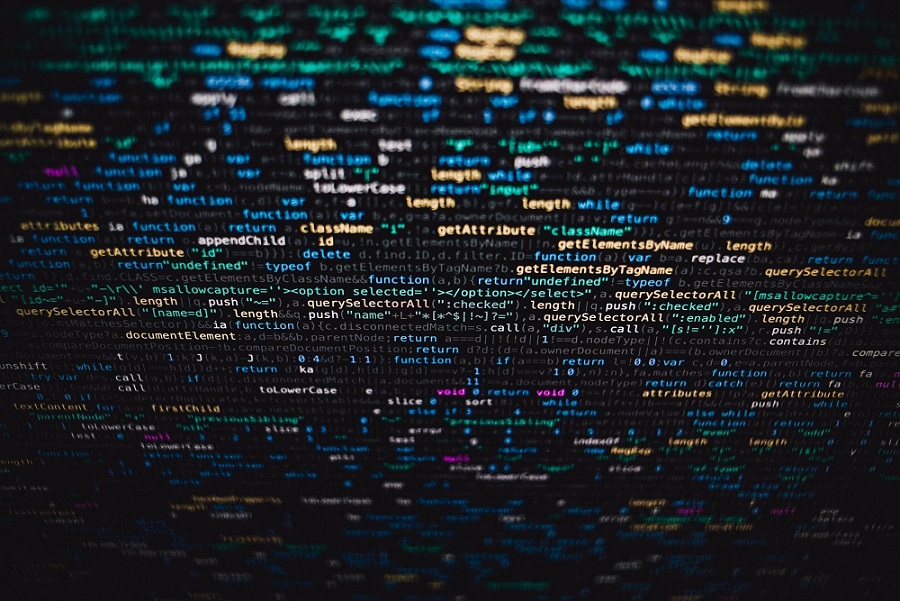When you get a new computer, one of the first things you should do is set up the security. You can never be certain about someone getting hold of it and accessing personal information.
Even if you feel like the default settings are enough, there is always more that you can do. At the end of the day, there is no shame being concerned about one’s privacy and security. The ideas below will be a good reference for creating your strategy for keeping things secure.
Idea #1 – Create a Standard Account
Every Macbook needs to have an administrator account. This particular account has more privileges when it comes to system access, such as removing and installing new software.
Unless you are looking to make changes to the system, there is no need to use this administrator account for your everyday activities. Just for the sake of being on the safer side of things, create a standard account, and rely on it. And when you need to make a more important change to the Mac, switch to the administrator profile.
Idea #2 – Optimize Internet Browser
You might not be the only person in the family that is using the same Macbook. If that is the case, it is possible that a family member could end up clicking on a shady website and infect the computer with viruses and malware.
Now you cannot block every single website that poses a threat. And anti-virus software might not always help you out in such situations. However, you can install browser extensions that reduce the potential risks.
For instance, ad-blockers will prevent pop-ups and other ads that redirect to questionable websites where users are bombarded with even more annoying ads that install plugins and other malware.
Clearing DNS and browser cache as well as the browsing history will fortify the security when you or anyone else is surfing the internet.
Idea #3 – Get a Virtual Private Network
Image source: Unsplash.com
A virtual private network can be a life-saver when you are looking to use public Wi-Fi. Of course, you are better off avoiding unprotected internet connection. However, if there are no other available options and you need to use the internet regardless, come prepared with a VPN.
Virtual private networks encrypt your data and allow you to browse the web without worrying about people sniffing the network and trying to gain access to your device. Though even if you are connected via a VPN, it would still be better to avoid connecting to important accounts, such as your bank.
Idea #4 – Disable Automatic Login
Automatic login is a neat feature that removes the need to enter your account information every time you restart the computer. The desktop screen becomes available immediately after the Mac is finished loading.
Disabling automatic login might seem like a hassle, but if you are concerned about the security of information on your Macbook, do it. Imagine if your computer falls in the hands of someone. They would gain access to the data on the Mac without bothering to look for the login information.
The feature can be disabled by going to the System Preferences, clicking on the General tab, and checking the box next to the “Disable Automatic Login” setting.
Idea #5 – Scan for Malware
A reliable anti-malware tool can be the difference-maker between having a safe computer and having one that is infected with malware, viruses, and other cybersecurity threats.
Even if you avoid clicking on unknown files sent from questionable individuals via emails, social media messages, and other means, it would still be better to have anti-virus software that detects and removes any threats.
And do not stop with just having your anti-malware tool running in the background. Scan the system at least once every week to make sure that there are no co corrupted files that could lead to multiple problems.
Idea #6 – Use a Password Generator
Be smart about your password usage. Do not use the same combination for every single account. Especially when it comes to important profiles, such as your bank account and email.
Also, even if it is harder to remember, do not use passwords that are made up of a random word and a few numbers at the end of it. Password generators create passwords that are difficult to crack.
Idea #7 – Check for System Updates
Having an up-to-date system is one of the priorities. Even if an update is relatively small and may appear to be trivial, you should still install it at your earliest convenience.
While most people associate new patches with an introduction of features and the overall performance improvements, there are multiple times when a patch is dedicated to addressing specific security issues.
Idea #8 – Back up Your Data
Backing up your data with a Time Machine application should be a regular thing. There is always a chance that someone might get access to the computer and delete your files. Even a virus can wipe out the data before you can stop it.