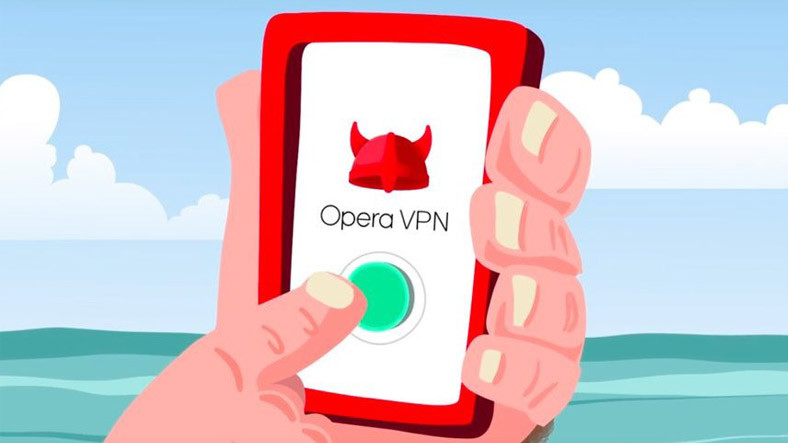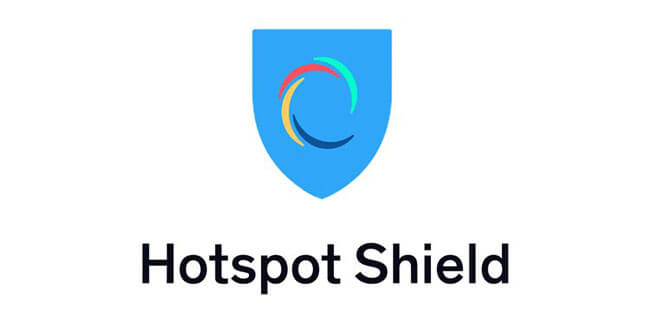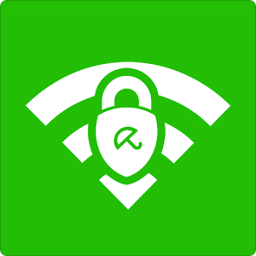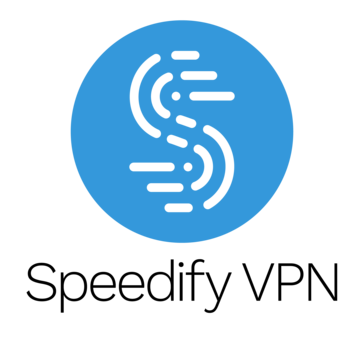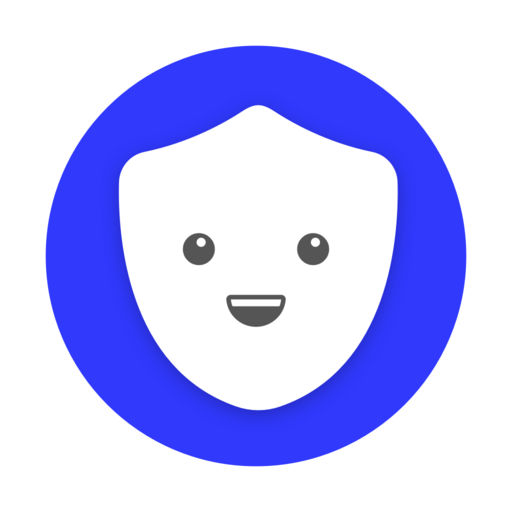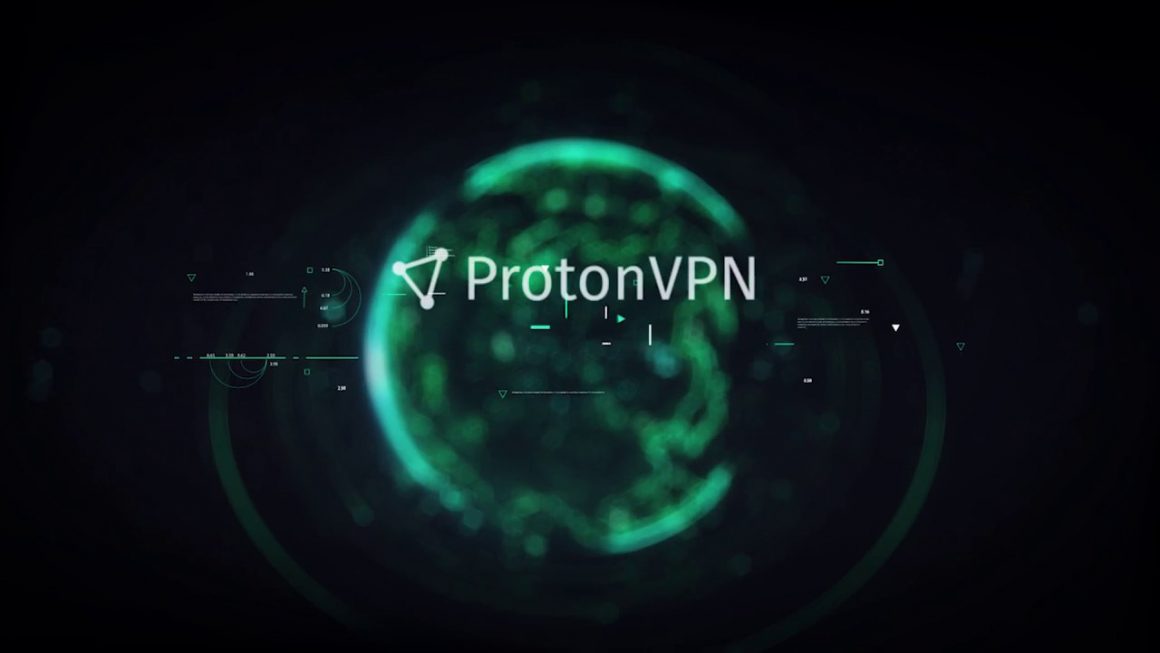How to Install A VPN On Your Router Installation Guide
Many internet users are continuously exposed to dangers concerning online privacy and security. Even Companies and hackers are trying to collect personal information for their uses, and there are not many many users can do. An excellent way to stay protected and secure is to browse the internet using a (VPN) Virtual Private Network.
Using a VPN will make sure a private, encrypted connection to the internet, which has many benefits to the usual user. Although, connecting your device to a VPN is a pain, and what happens when you have different methods that need protection, like if you are in an office setting or using your gaming console?
Avoid the pain of connecting different devices individually, and you can install a VPN directly to your router, Make sure safe browsing to all connected devices.
Router VPN Installation and Benefits
A VPN is an affordable solution to a many problem, and everyone should consider using one. To make sure it is always running on different devices, you want to install a VPN directly to your router. So, your devices, co-workers, or friends that connect to your WiFi will also have the required protection.
Another benefit of installing a VPN directly to your router is that you avoid the irritation of loading up the VPN time and time again.
So, with a VPN service on your router, it runs all the time, and you can connect different devices with ease. Now, with a VPN already installed in your router, all you have to do is turn on the internet connection, and you are good to go. The installation process is very simple, but you need to make sure that you have the right router and a good provider. So You will need:
- A router that supports VPN
- VPN provider must supports router connection
- Some minutes to set it all up.
Router Settings And Setup :
The 1st step is to make sure you have a router that can run VPN software. Because Not all routers support VPN, so you need to check the router’s manual and only Google it. The Easiest way to go about this is to google your [Router ID] + [VPN], and that should do the tricks.
So If your router does not support direct VPN installation, don’t worry — you still have some options left.
1st to resolve this issue, install a new firmware to your router, which is a process known as flashing. It is the default option to take if you want to keep your current router and avoid the hassle of buying a new one.
2nd the most popular Firmware upgraded options are in DD-WRT and Tomato, and both support VPN. Not all routers support those firmware updates, so then you need to check the compatibility lists first:
Once you ensure your router supports new Firmware, the installation process is relatively simple, and all you have to do is follow the instructions. So The exact installation steps differ based on your firmware choice and the router model, but you can always refer to the official installation guides for each of the options:
Again, you must ensure your router is supported; otherwise, the installation may break your router entirely. The other option you need is to buy a new, pre-installed router that comes with a VPN installation, or to get a VPN-compatible router which allows you to choose your desired provider.
However, the process seems complicated, and it is simple once you give it a go.
Selecting Your VPN Provider :
So When you are 100% certain your router supports VPN, it is time to choose your VPN provider. It’s worth noting that most providers will meet the compatibility requirements no matter what router options you selected. Premiums like NordVPN and ExpressVPN can easily install to Tomato or DD-WRT routers, so there is no need to worry about compatibility.
When choosing a provider, you should rather look for performance metrics and best online support. Things like Server Locations, Speed Reports, and security standards are what matters when choosing a VPN.
Once you got your desired router and provider handled, it is time to set it up for usage.
Setting up VPN to Your Router :
The setup process varies based on which provider you choose to go. You Have to do is the following installation instructions found on their site.
If your router is directly VPN-compatible, login, and set up the configuration to connect with your provider’s servers. Each provider should have a detailed setup guide for this.
If your router is not compatible out of the box, it should be compatible with either DD-WRT or Tomato. In this case, you will have to install new Firmware before configuring your VPN. But This process is slightly longer, So it’s not as difficult as you may think.
To manually setup to your VPN to a router, you have to do the following steps:
- Download the Firmware
- Collect your router
- Patch the router
- Connect to the VPN client
Download Router Firmware :
1st step is to choose which Firmware to use while making sure it is compatible with your router. The popular options are either DD-WRT or Tomato, and you have to check the fully detailed review here. So Take your pick and double-check the compatibility by googling Router ID + Firmware. This should give you much information to download the file.
Assemble Your Router
The recommended network for the VPN setup is to use two routers and an internet connection. Although this is not the case always, and some routers can do the job on their own. Additionally, you want to have a basic router connected to both the PC and the secondary router used for client software. Now You will need two ethernet cables to connect the basic router to your PC using the LAN ports and to your 2nd router using the WAN ports. Such these configuration will allow your secondary router (powered by the VPN) to connect to your basic router internet connection.
Now that your VPN connection to your router, and it is time to install the Firmware.
Flash the Router
Every router works undoubtedly when it comes to upgrading new Firmware, Now check the user’s manual or look for instructions online. So The process is simple once you get your hands on the instructions. Following the instructions and flash your router.
Connect the VPN Client
Once your router upgraded with new Firmware such as Tomato or DD-WRT, you can connect it to your VPN client. This instructions for the process will depend on the provider, now look up the tutorials on their site. For example, Nord vpn makes this process very easy using their FlashRouters app. When you are connected & logged in, you should have access to features such as a server, location, and more. And Again, the process is very dependent on the provider, so ensure you check your provider’s site for exact instructions.
That’s it — you are manually set up a VPN to your router.
Conclusion :
There are various benefits to setting up a VPN on your router, which is an excellent way to stay protected while browsing. Though the process may seem difficult, it is simple once you get your hands on the instructions. This process is different for each router model and provider, so you will have to do some online research. So This guide should give you enough necessary information to proceed, and it is up to you to decide how to move forward.

9 Best Free VPNs in 2020 : Fast And Trustworthy
Its easy to find a free VPN, finding a trustworthy VPN with no hidden costs that will surely let you access Netflix YouTube and Torrents and keep you Secure. This is more challenging We tested and ranked over many VPN services that claimed to be free download, to bring you the lists of free VPNs.
Almost Every Free VPN comes with a new approach . In most cases vendors will limit your Data, Bandwidth, Connection speed, Server Locations, and even block you from browsing services. However, Some free VPNs could disturb your privacy. And this is why i have researched so many Free VPN. The list you’re about to see has only secure Free VPNs, with no hidden costs or risks or headaches. Free VPNs always come with a little cost. Even the best ones limit your Data, Speed, Server Locations, and many more. so that the dangerous free VPNs may use invasive adware to collect your personal information.
List Of 9 Trustworthy Best Free VPNs in 2020
1: Opera VPN
Opera VPN is built into its browser. It’s pre-installed and ready to go as soon as you enable it in the extensions .It offers unlimited data for free, but it’s slower than most of the other free VPN i think. There are three server locations to choose from: Europe, North America, and Asia.
you need to install and use Opera’s browser in order to take advantage of the VPN. Because it’s a browser extension, it won’t protect any data comes from outside of Opera. Some of Opera’s most famous features and settings can be adjusted in Easy Setup. It is a good way for new users to become familiar with the Opera , or for experienced users to make more quick adjustments.
2: Windscribe
Windscribe is our top picks for paid VPN services, so it’s natural that free tier would shine as well. It offers a whopping 10GB per month of free VPN use if you provide your email address when signing up, and extra 5GB if you tweet about it. The free services also includes access to a choice of eight server locations, a built-in ad blocker or firewall, no-logs storage for security, and the option to use a username and password to sign-up.
it allows you : Number of servers: 400+ | Server locations: 60+ | IP addresses: N/A | Maximum devices supported: Unlimited
Excellent privacy And up to 10GB per month of free data.
3: Hotspot Shield
We think Hotspot Shield Free VPN is the best VPN cause including the ability to use up to five devices on the service at once with data serving of 500MB, aka 15GB per month. On top of that, you’re protected by top-notch encryption so you surely know that your online shopping is going to be in safe hands no matter what connection you’re on.
4: Avira Phantom
Avira’s Phantom VPN comes from one of the more popular antivirus companies around universe. But making a high-quality VPN is a very diffcult. If you register for an account using your email, you will get information to transfer data every single month (unregistered users get 500MB/month). There are around 15 to 20 server locations from all around the world, with the USA included. This is very good news since this VPN works with Netflix and Hulu. However, due to the 1GB cap, don’t expect to stream more than a few minutes of high-definition video.
5: Speedify
This Smart VPN software Speedify lets you use one or more connections to enhance speed, for instance both WI-Fi and 4G data connections when on a mobile device provide you top performance speeds.
Number of servers: 200+ | Server locations: 50+ | IP addresses: N/A | Maximum devices supported: 1
12 months $3.99/mth
1 month $8.99/mth
Performance boosters
Superb privacy
Needs multiple connections to use
Security: Like other VPNs, Speedify can encrypt your traffic so that other people on the same hotspot or even your ISP and mobile carrier can not see your data. Speedify offers encryption tailored to your device as well. On newer devices, Speedify uses AES, since these have hardware AES like engines. If your processor does not support AES acceleration, the Speedify will use the ChaCha encryption algorithm to deliver fast data , secure performance, which works on older phones.
6: Betternet
Betternet suppose to be a “super fast VPN” cause of its Optimal Location feature, which automatically connects you to the closest server as well. But Unfortunately, when we tried to use this feature we were not connected. Each time, the app displayed a loading screen before disconnecting. It offers robust encryption, good speeds but no kill switch. If your connection to the VPN server fails, your traffic will not be safe. This free VPN is a good choice for protecting yourself from spying eyes when you need to connect to an unsecured public WiFi network.
7: ProtonVPN
ProtonVPN’s packages offers you unlimited data and bandwidth on servers in the US, Japan, and the Netherlands areas. It uses 256-bit encryption to safeguard your private data from hackers and it offers OpenVPN and IKEv2/IPSec protocols. Perfect privacy ensure you that your encryption keys are never compromised.
it allows Unlimited free data. 256-bit encryption, DNS leak protection, and perfect forward secrecy,Secure Core technology. Works with: Kodi, YouTube, Netflix,Amazon Prime Video and so many. ProtonVPN doesn’t log your streaming activity, and its home base is in privacy. This means no government snoops can use your private data.
8: TunnelBear
The company behind TunnelBear is security software giant McAfee, meaning you get a whole lot of development behind this service without paying anything. That also means a clean and easy-to-use app that works on mobile or PC and gives you up to 1.5GB per month of free data.
The settings options could be greater and the use of things like server location selection, download limit are limited unless you pay for the full version of the service. TunnelBear uses 256-bit encryption and has a no-logs policy to ensure your online privacy as well as It also performs annual independent security audits to identify mistakes.
9: NordVPN
NordVPN is a personal virtual private network (VPN) service . It has desktop applications for Windows, macOS, and Linux, mobile apps for Android and iOS, also have an application for Android TV. NordVPN can Access content anywhere, Hide your IP and locate your location to access content from anywhere in the universe. its provide Super-speed server network. Choose your virtual location from many countries. Works with: Netflix, HBO, Hulu, BBC iPlayer, Amazon Prime Video. Compatible with: Windows 7 through Windows 10, Android, iOS, mac OS, Linux, Firefox routers. NordVPN is a premium service, but you can use its 30-day money-back guarantee to test it free of cost.
Conclusion
In This article We provide you with lots of Best And Free Trustworthy VPNs. But as we have already said, there is no reason to panic if it seems a bit too much. All the Free VPNs in our top 9 list are good services, so you can’t really go wrong.